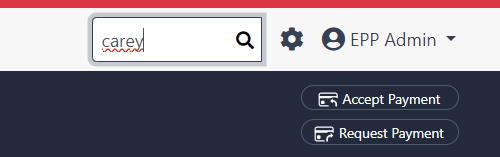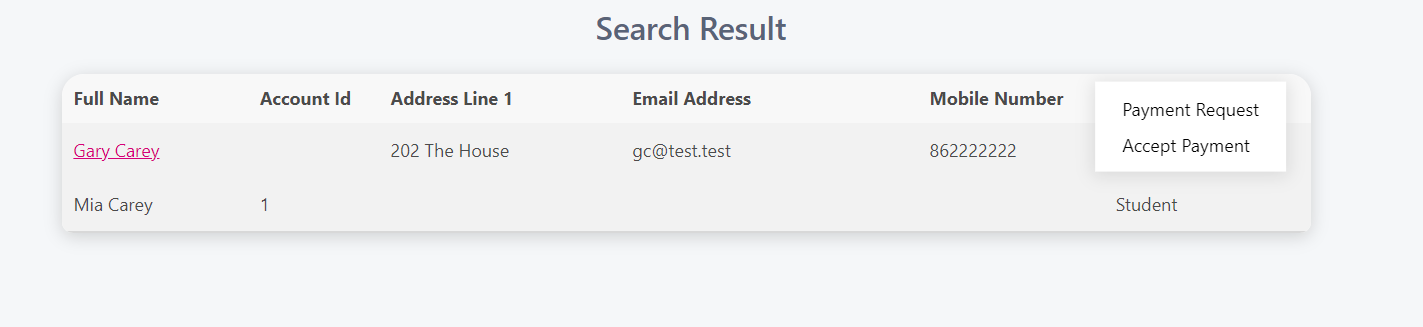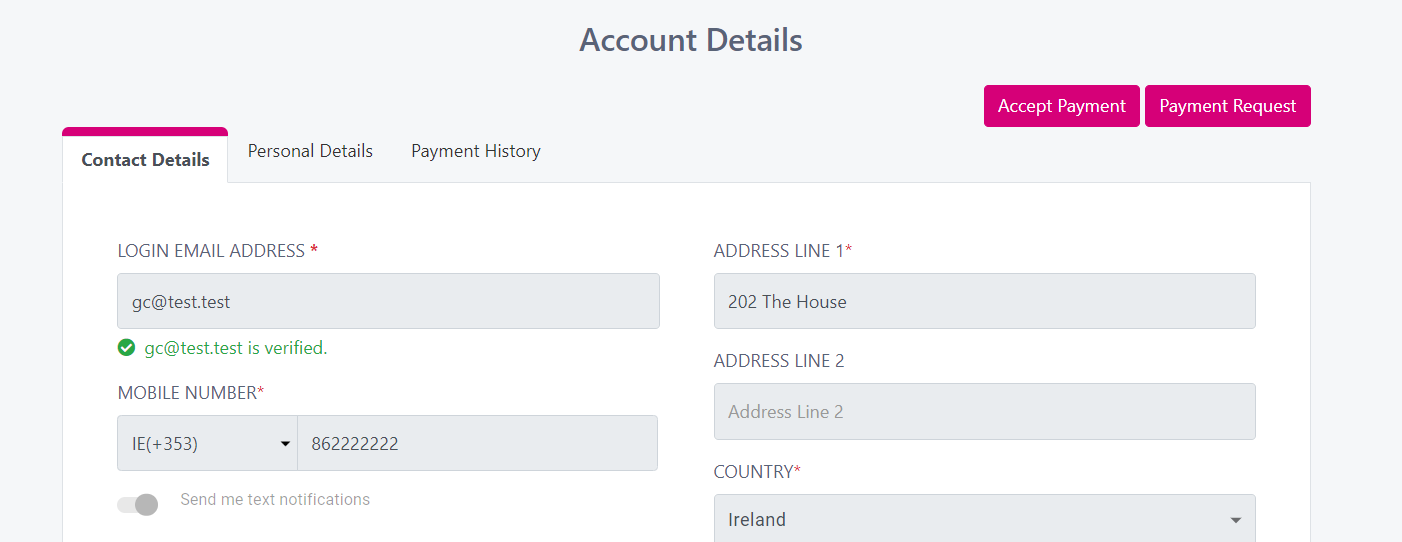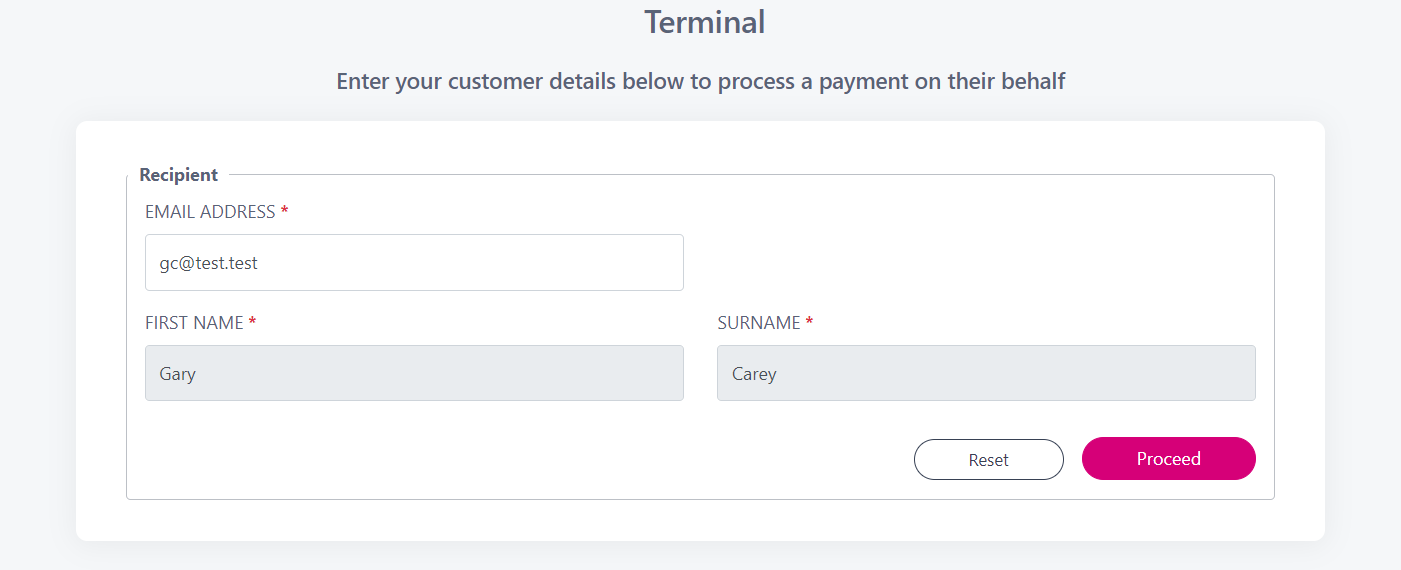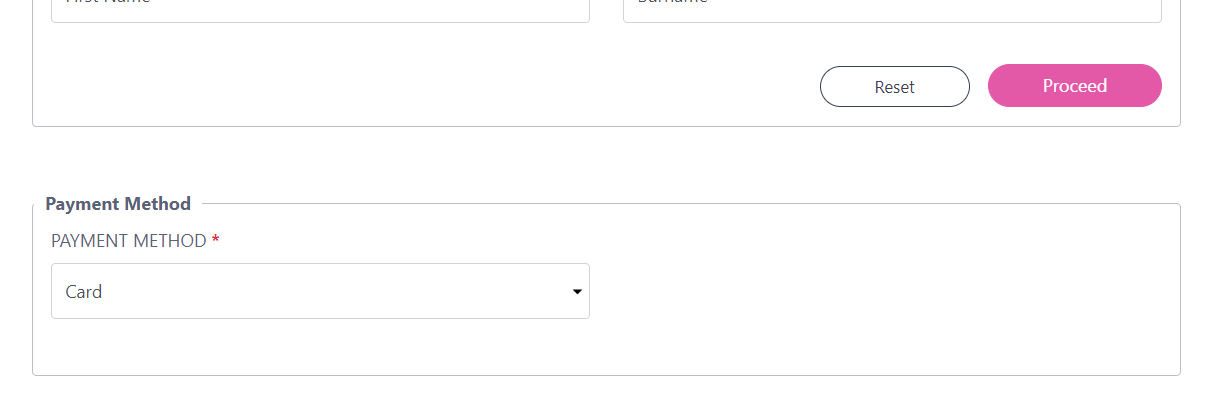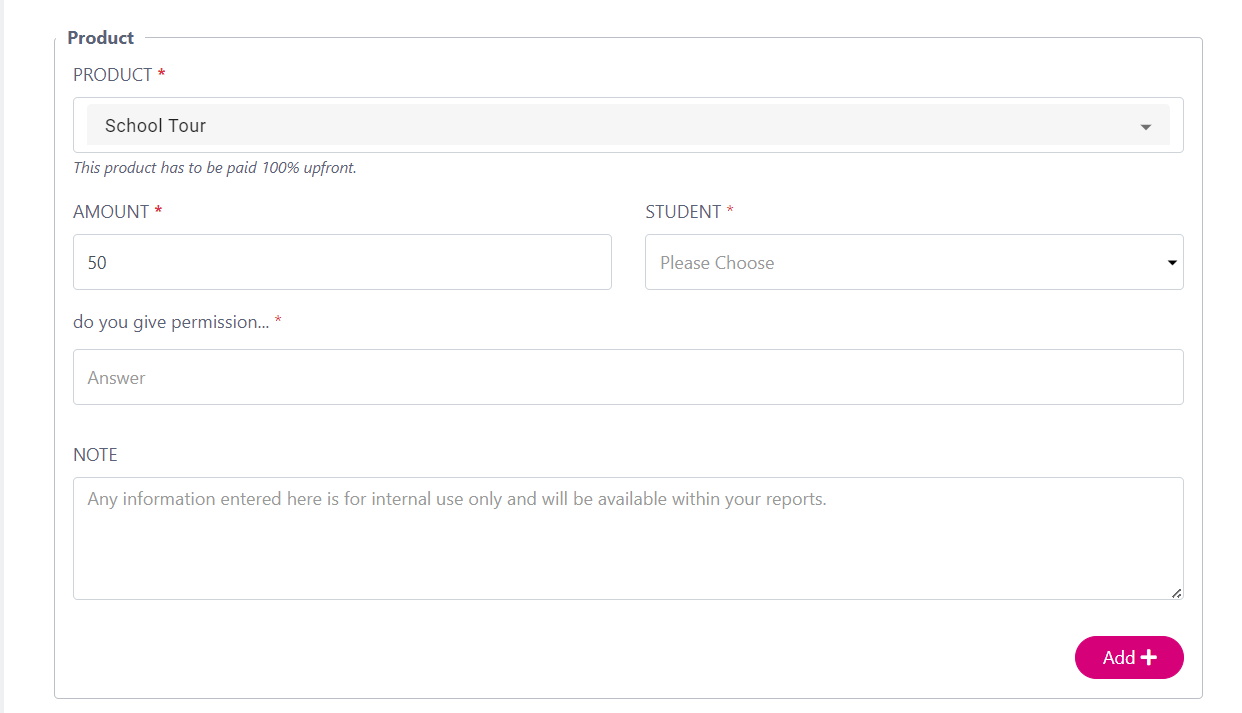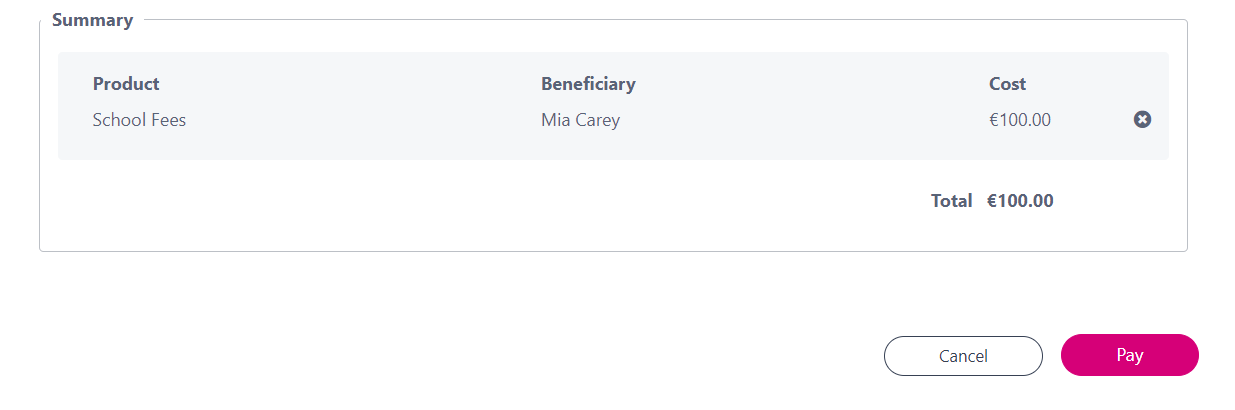How to Accept a Payment for an existing customer?
This article outlines how you can process a customers payment via the Virtual Terminal. There are 2 ways you can accept a payment for existing customers.
Option 1:
From the dashboard, enter either your customers Surname or Email address that you are looking for in the Search bar and click the search icon.
From the results page, on your found customer click the 3 dots beside the customer you want to accept the payment for.
Option 2
From the dashboard, enter either your customers Surname or Email address that you are looking for in the Search bar and click the search icon.
Click on the customers name from the search results page.
From the account details screen, click the Accept Payment.
This will prefill your customers email address, first name and surname.
Select the Payment Method, for more information on non card payment methods see here.
Select an item for payment from the ‘Product’ field. Use the ‘Search’ feature for a quick filter.
Amount: This will prepopulate with the product amount, you can amend this amount if you wish.
Student: Select the person the payment is for (this may not be applicable to your settings).
Questions: If there are questions with the product they will be asked here.
Note: Enter an optional note for your own records.
Once you are ready click ‘Add’.
The item will be added to the ‘Summary’ and you can click ‘Pay’ to take the card details.
Once the payment is successful the customer will receive an emailed copy of the receipt.