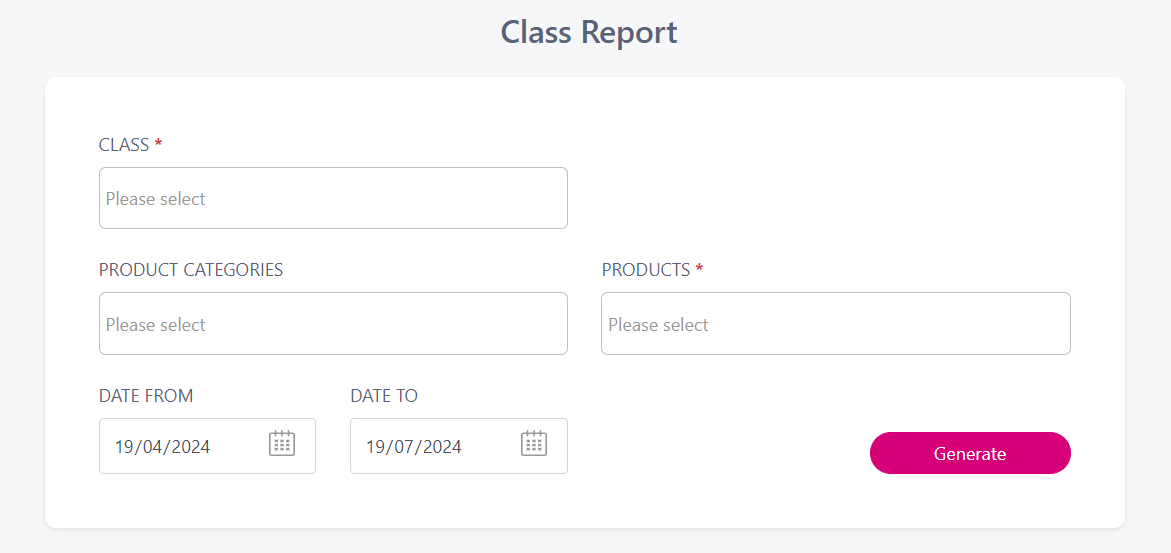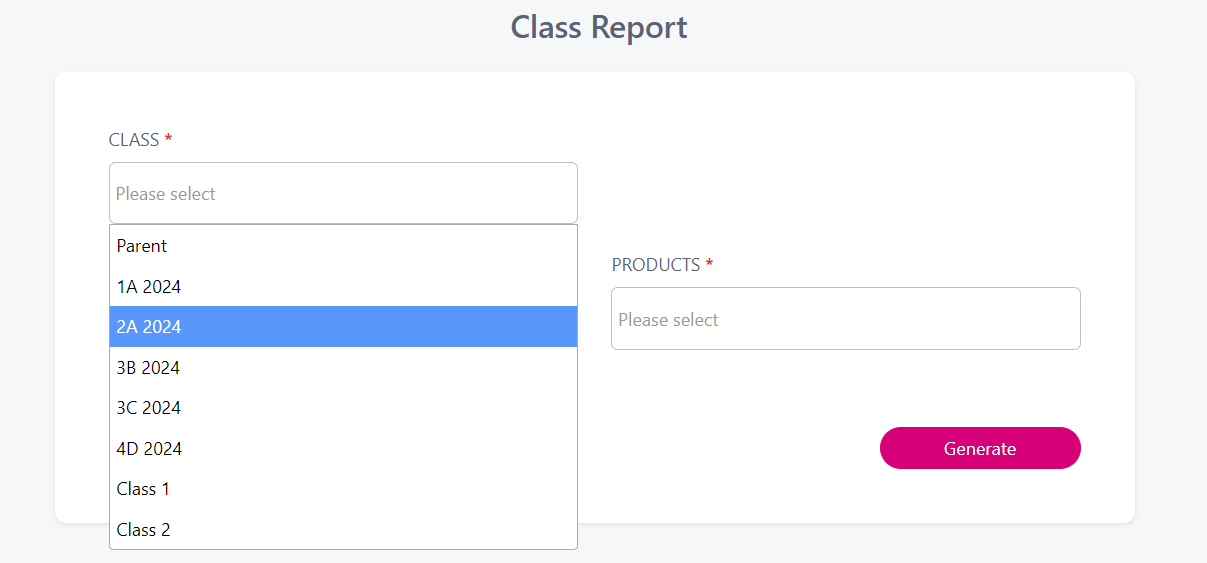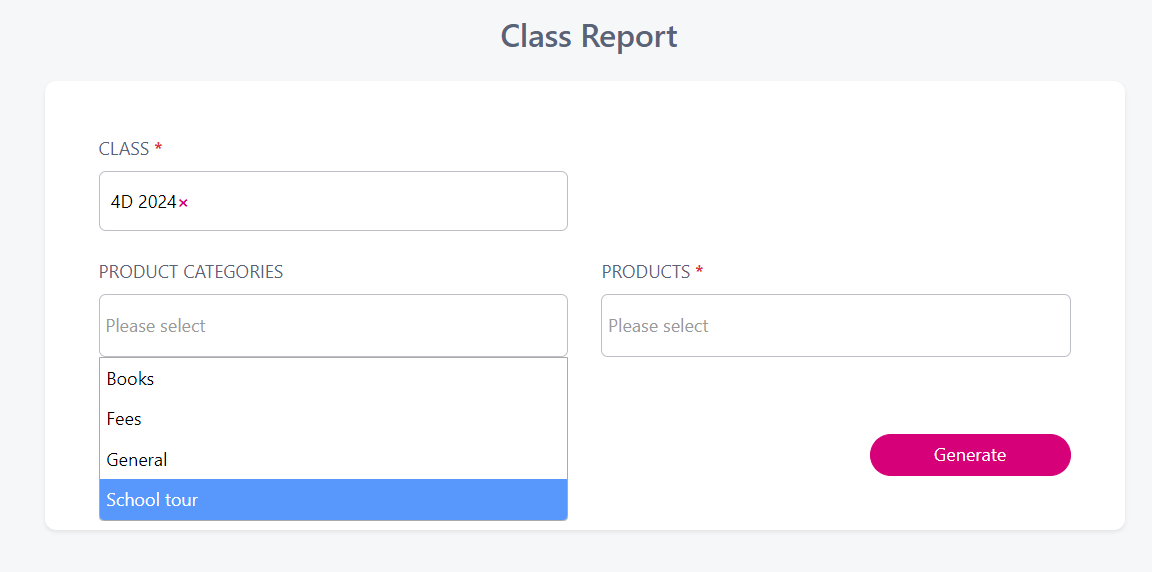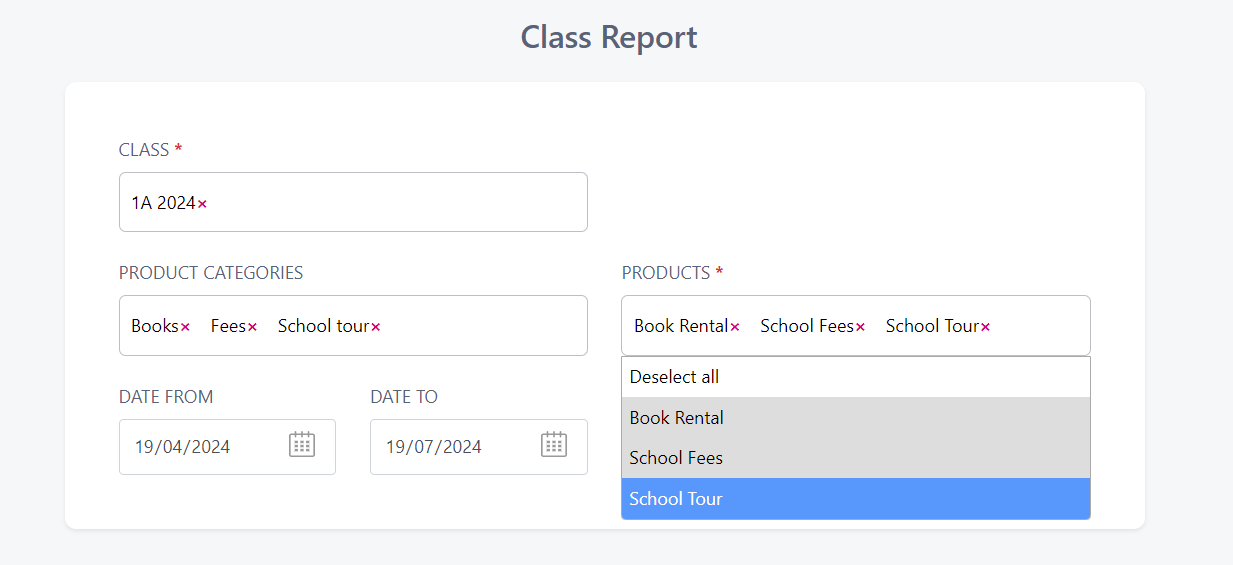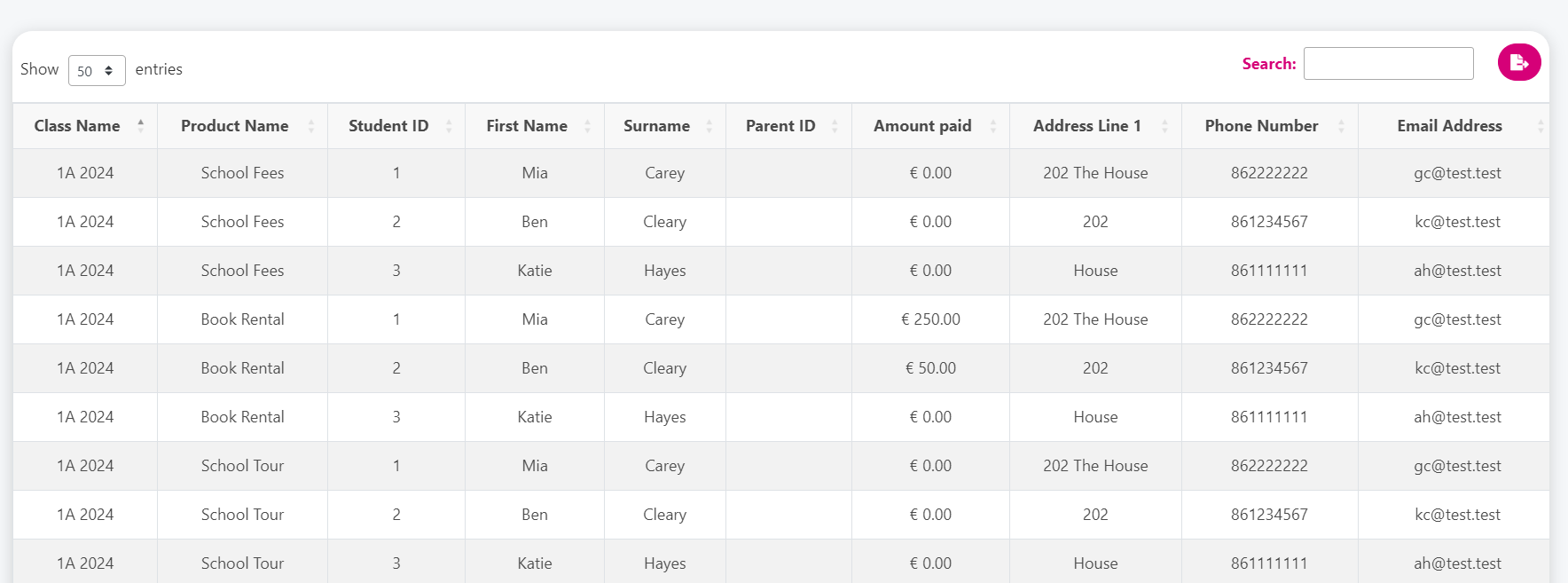Class Reports
This article will show you how to run a report to see who has paid/not paid for expenses, per class.
From the Reports tab, click 'Class' and you will see the below.
From the ‘Class’ field, select one or more classes that you want to report on.
Use the ‘Product Categories’ to filter the products or choose it to report on all products within that category.
Select one or many products to report on from the ‘Products’ tab.
Finally, select the date range you wish to report on and then click ‘Generate’.
A report similar to the below will be generated.
We can see from the above that the report has returned all students in Class 1A 2024 and it is telling us who has paid/has not paid for each of the school expenses that has been selected.