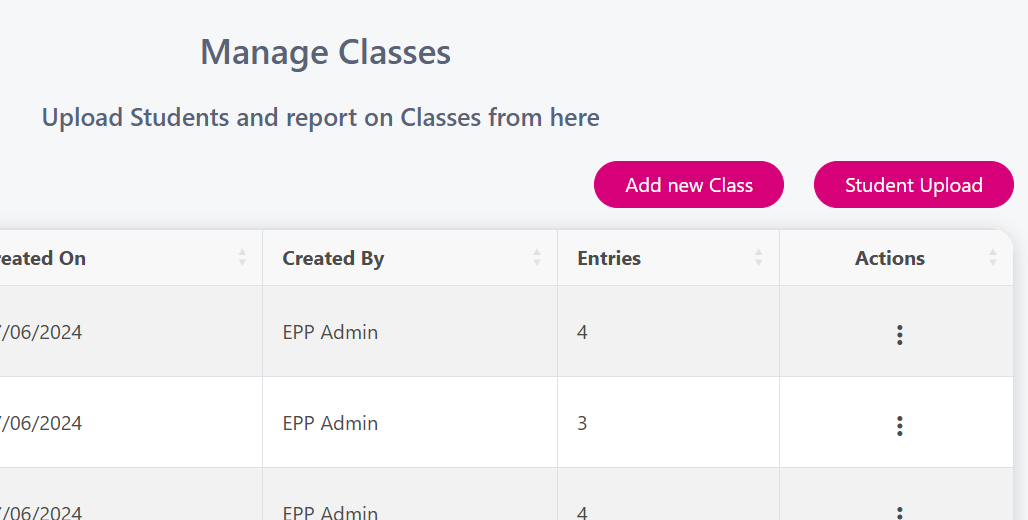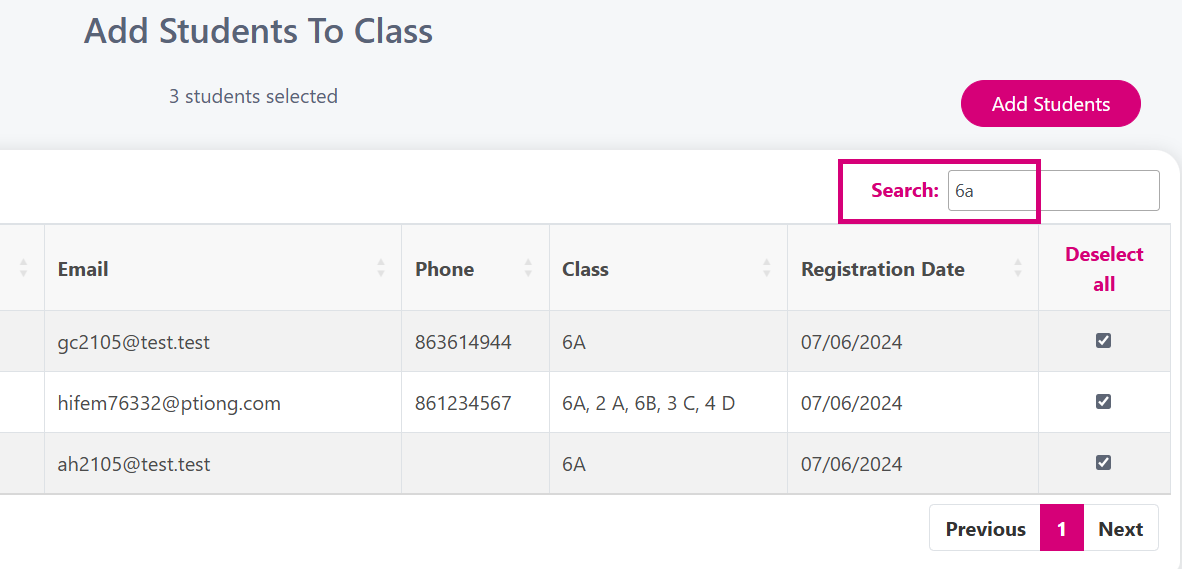Manual Rollover
This article will explain how you can manually rollover your classes from year to year, saving you from uploading data for the whole school each year.
Instructions
From the menu select Manage → Classes
Start with the 6th class/year students and rename their class to Past Pupils.
If you have different classes for example 6A, 6B etc. then we suggest using the ‘Add New Class’ button and create a class for Past Pupils.
Once that is created click on the 3 dots beside the class and click View/Edit and then click ‘Add Students’.
Use the search box to type in the old class name, and click ‘Select All' and then ‘Add Students’, this will add all students from 6A into the new Past Pupils class.
Repeat this for all 6th years and once they are all added to the past pupils class, you can delete their individual classes.
Then start renaming the 5th classes/years to their new 6th class/year name, continue this for all the years/classes.
To delete individual students from a class, click the 3 dots beside the class and click Edit/View, select the students you wish to delete and click ‘Delete Selected’.