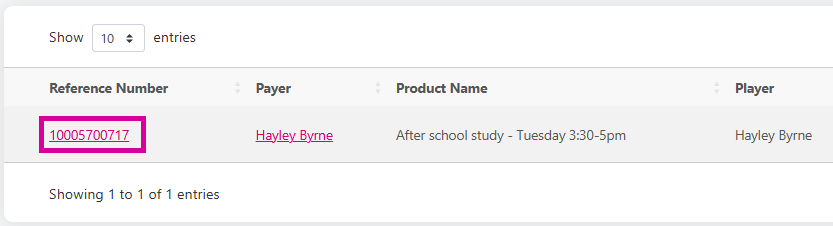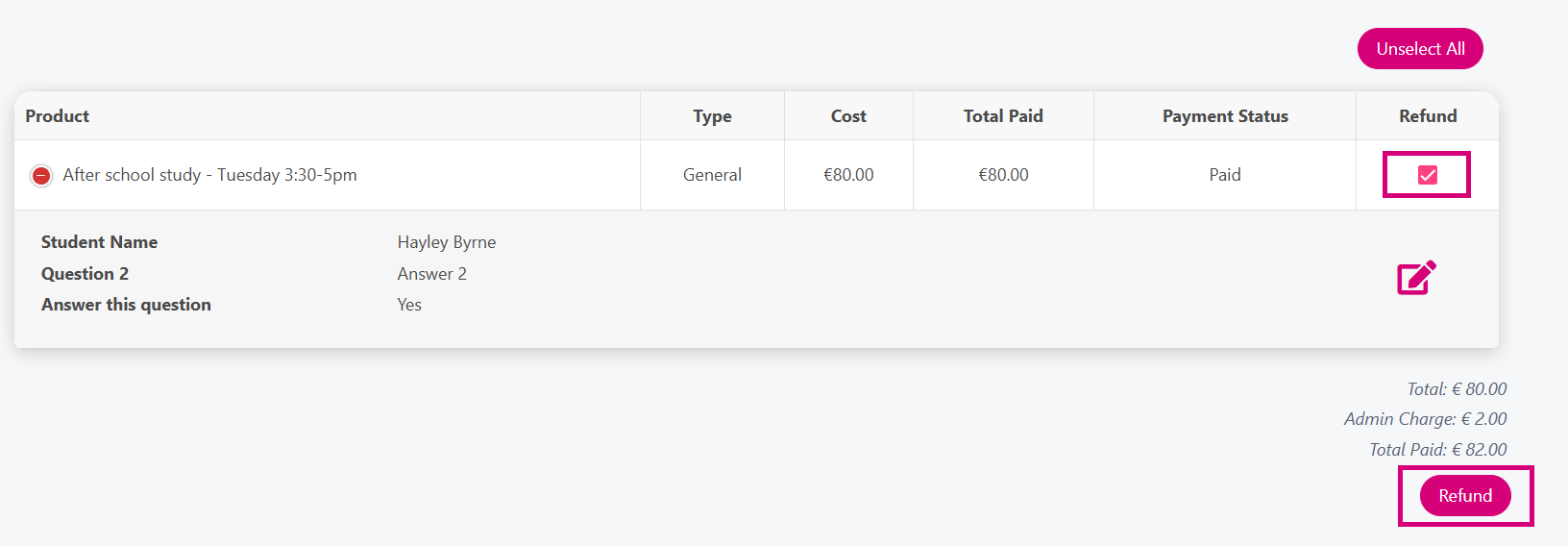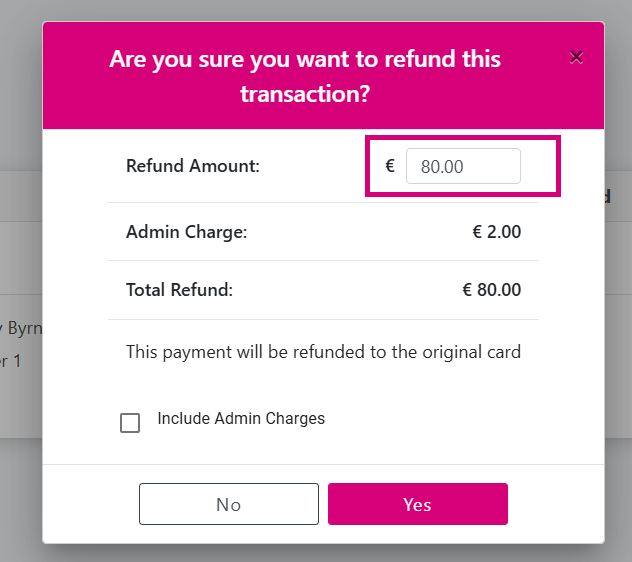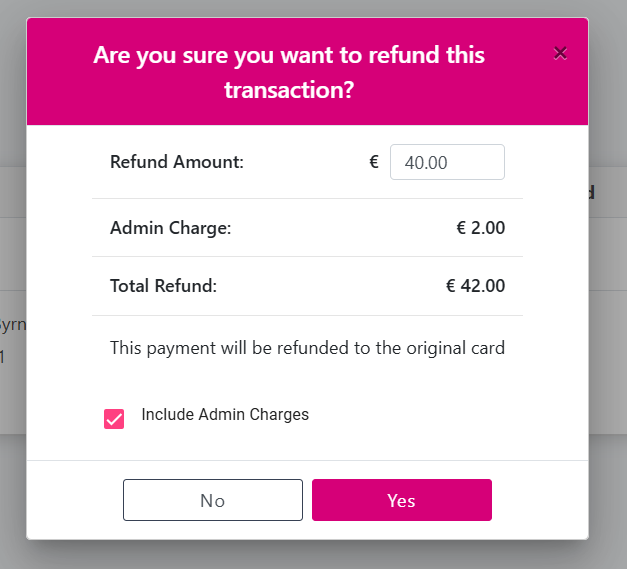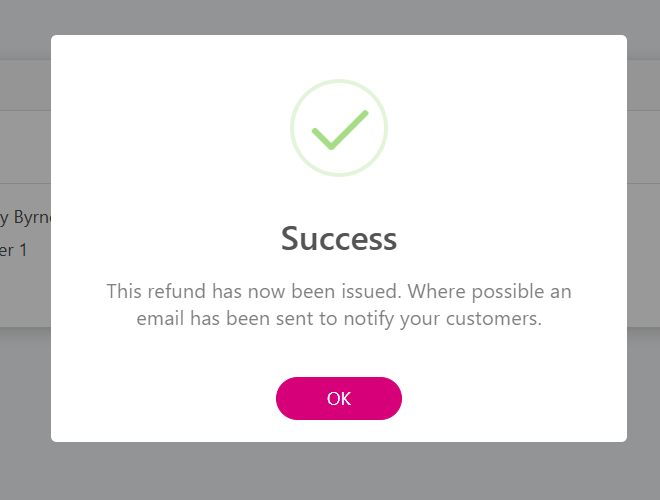Refunding a Payment (Partial Amount)
Follow the below steps to process a partial refund for a customer
There are many ways you can find a payment that needs to be refunded:
Use the Search feature on the dashboard and search for the payment Reference Number
Find the payment from the Payments Report
Search the customer by Surname using the Search Bar on the dashboard
When you find the payment, click on Reference Number.
Check the box beside the item you wish to partially refund, and click the pink Refund button at the bottom.
Change the Refund Amount field to whatever amount you wish to refund
Tick to include the Admin Charges the customer paid as part of the refund or leave as unticked if you do not wish to include them. Once you are click Yes.
You will see a success message on the screen, the customer will also receive an email letting them know that a refund has been processed.