Refunding a Payment (Full Amount)
Follow the below steps if you need to process a refund for a customer.
There are many ways you can find a payment that needs to be refunded:
Use the Search feature on the dashboard and search for the payment Reference Number
Find the payment from the Payments Report
Search the customer by Surname using the Search Bar on the dashboard
When you find the payment, click on Reference Number.

If there are multiple products on the same receipt, you can choose to Select All or you can individually tick the products. Once you have selected the item/items to be refunded, click the Refund button at the end of the page.
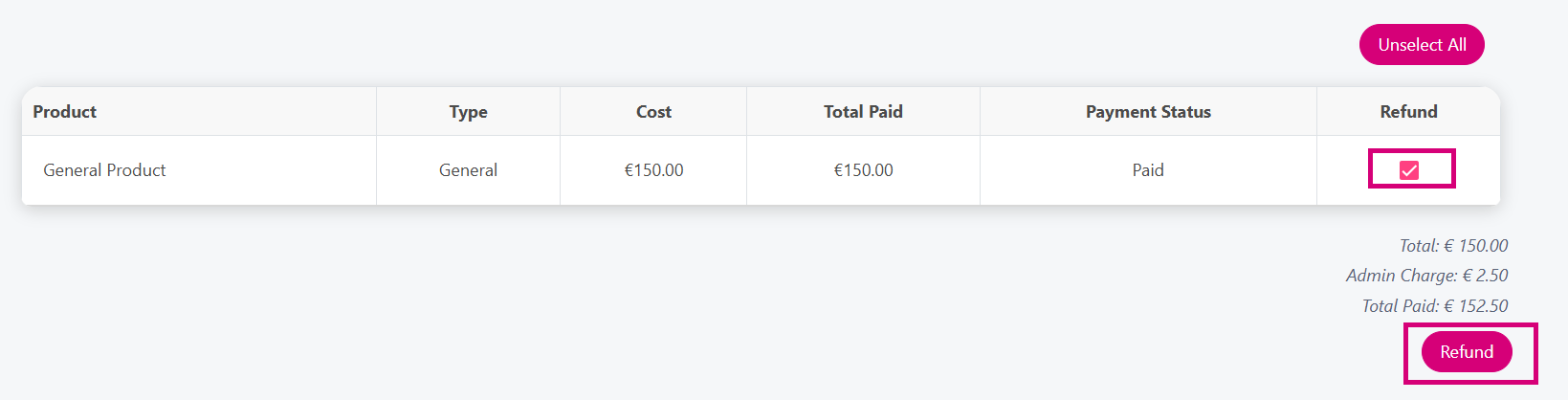
You will be asked if you are sure you want to refund the transaction & also if you would like to include the admin charge in the refund, if applicable. If you don’t want to include the admin charge you can uncheck the box.
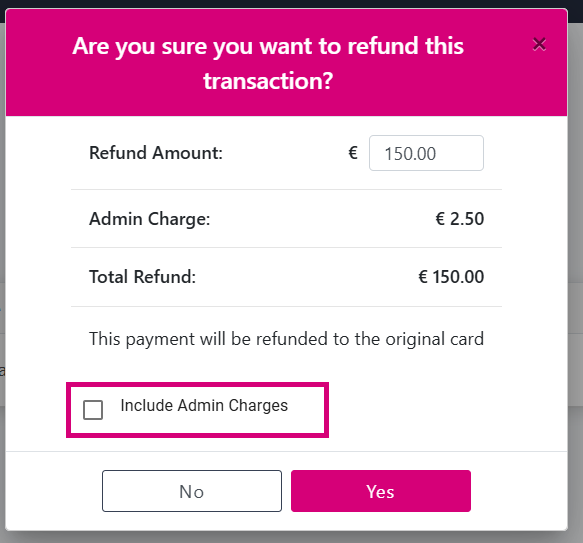
You will see a Success message if the refund was successful. The customer will also receive an email notifying them of the refund.
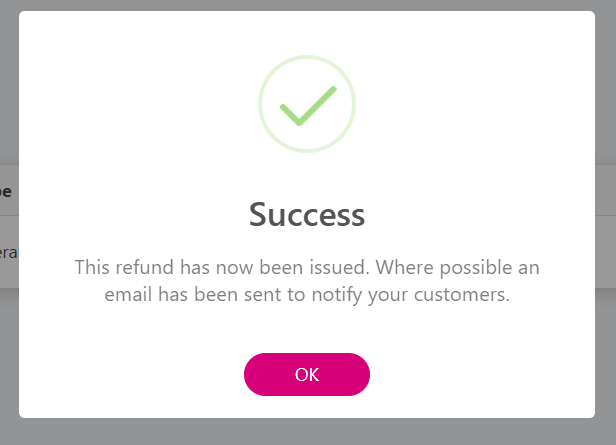
Related Articles
-
Page:
-
Page: