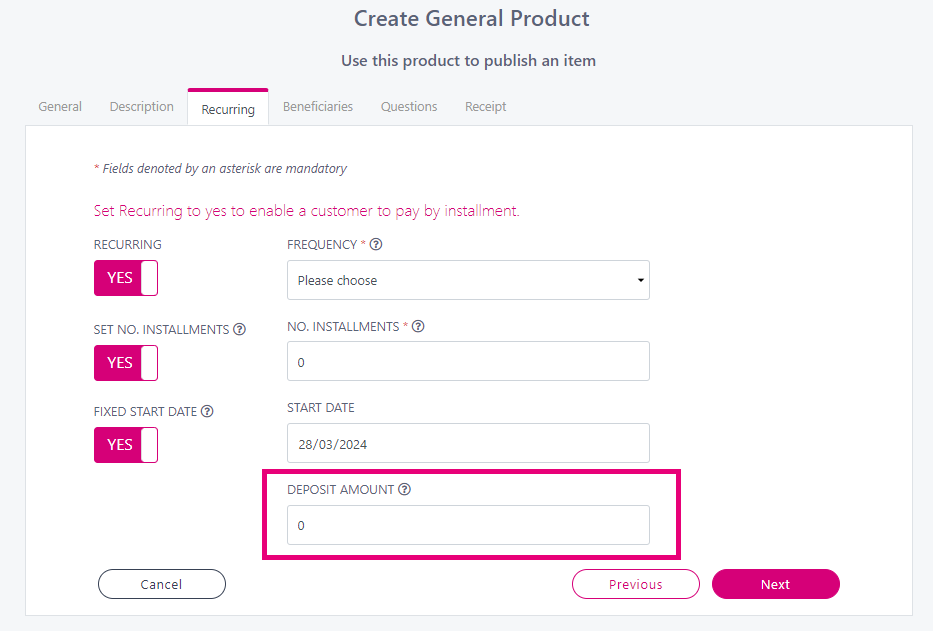Creating a Recurring Plan
By creating a recurring/installment plan for your products, your customers are given the option to be charged automatically at fixed time intervals.
Follow these steps to create a recurring plans on a Donation product.
Choose Create → Donation Product from the menu.
On the Recurring tab you will see the below.
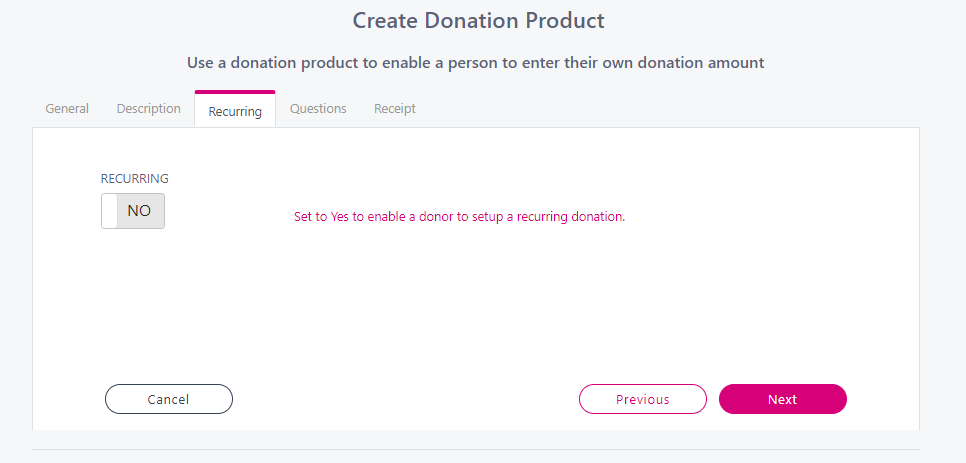
Switch the Recurring toggle to YES
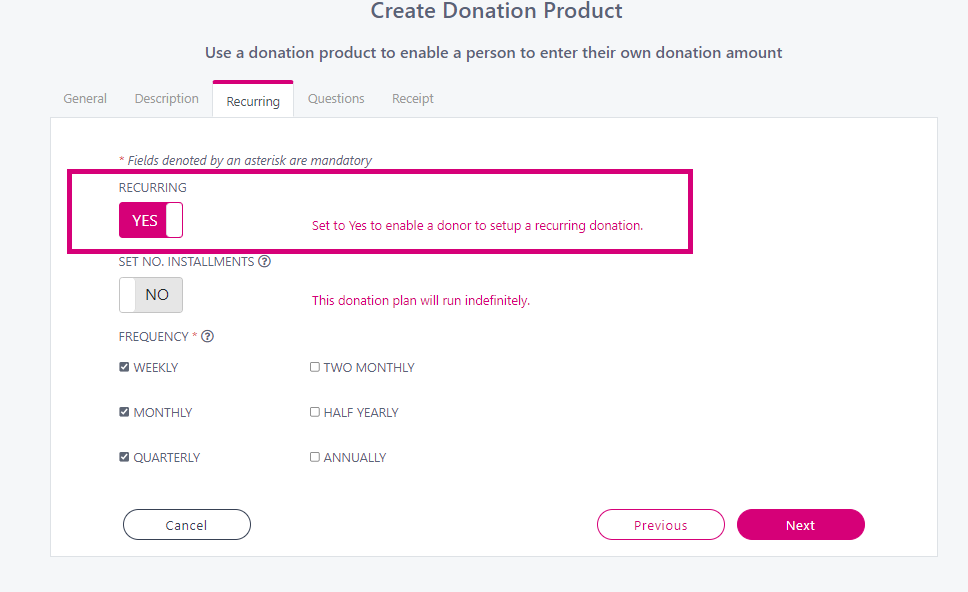
You can choose to set the number of insallments on the recurring plan by switching the toggle to YES and entering in the number of insallments. If you leave this set to NO the plan will run indefinitely.
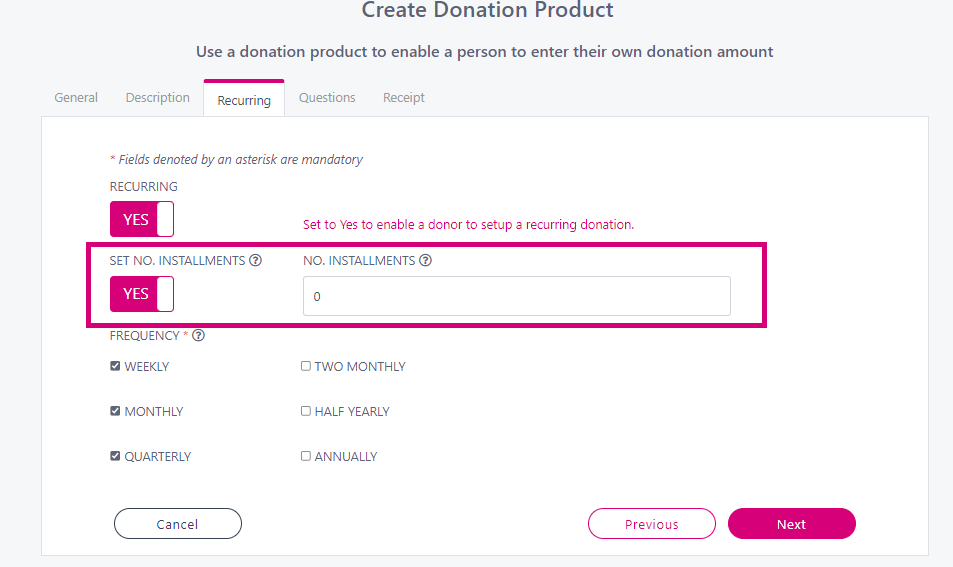
Select the Frequency options in which you want the plan to run. The user will always have the option to make a one off payment along with any of the frequency options you wish to tick.
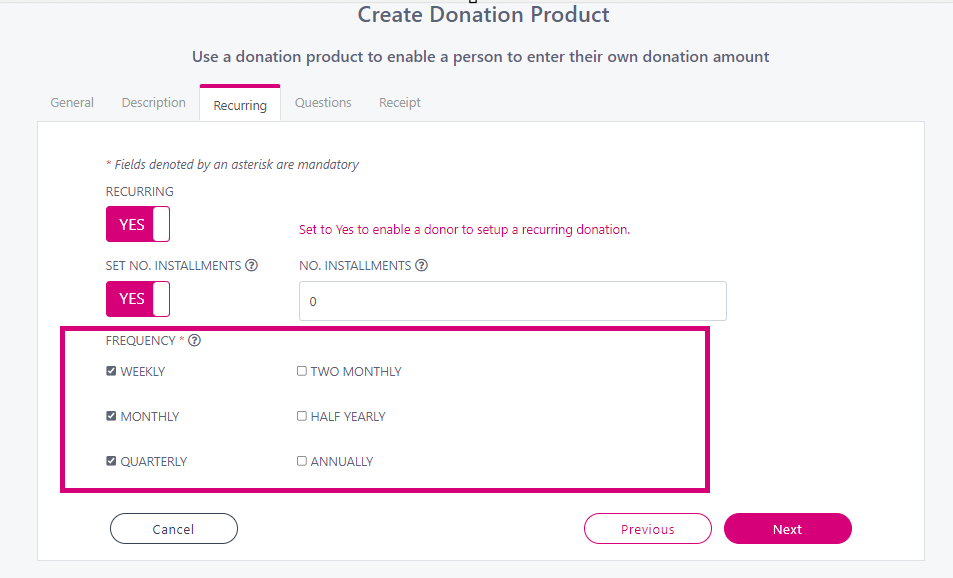
Follow these steps to create a recurring plans on a General product.
Choose Create → General Product from the menu.
From the Recurring tab, and turn the recurring option to YES.
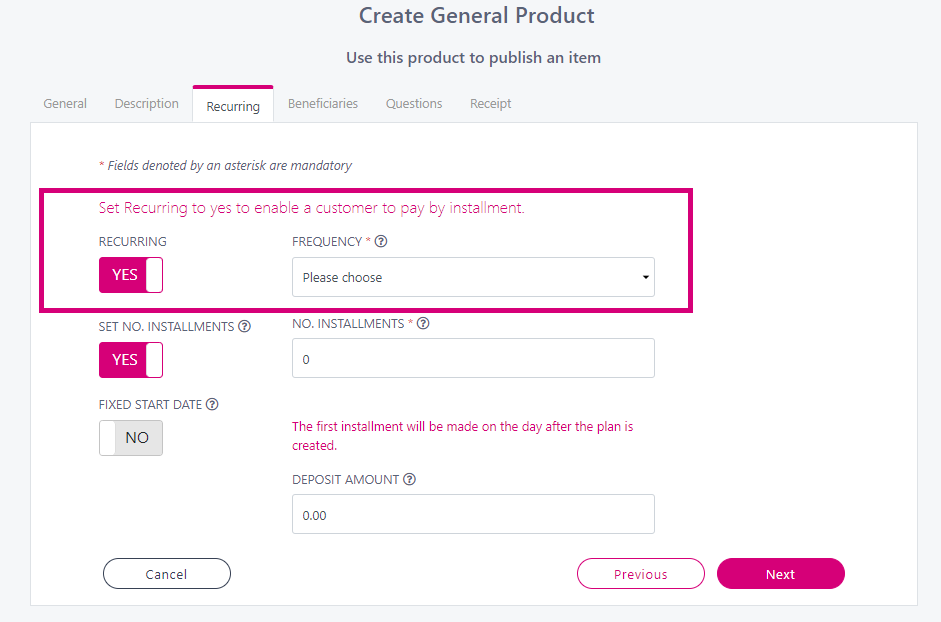
Select a Frequency for the plan.
Set a number of installments for the plan. If you want the plan to run indefinitely then turn this option to NO.
Fixed Start Date if left as NO the 1st installment of the plan will be taken the day after the user has set up the plan. If set to YES, you can enter in the date you wish for the 1st installment to be taken.
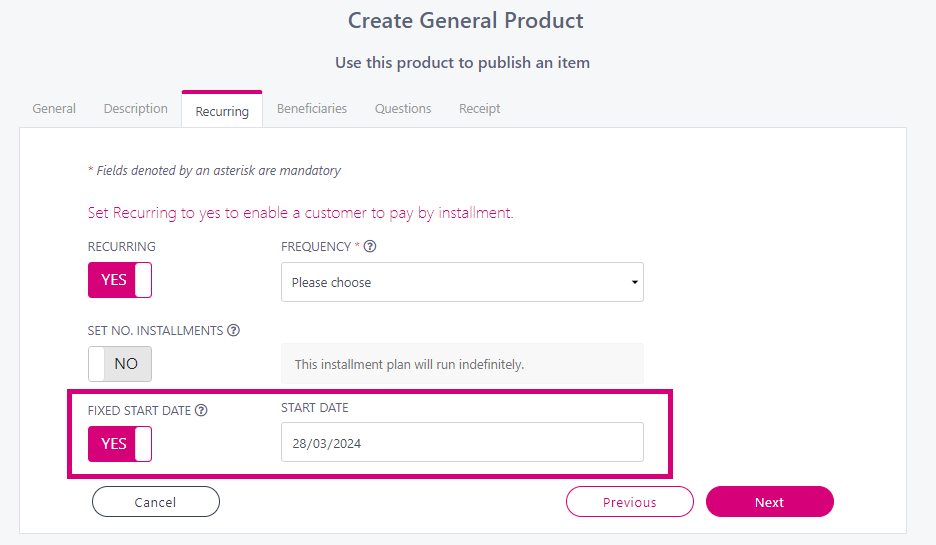
Deposit Amount set a deposit amount if you want to take a portion of the payment up front. This amount will be charged to the user on the day they sign up for the plan. The remaining cost of the product will be taken by installments as you have set in the above steps. This option is not available for plans that run indefinitely.