Recurring
The recurring report will show all the recurring payments that are linked to a specific bank account within a set timeframe.
Follow these steps
1. On the home page, click Reports → Recurring Payments.
2. Click the text box under Start Date and select a date from the calendar. Repeat this step for the End Date.
Note: Set the repot start date back to when you first started using the platform, in order to capture all recurring plans. This report will capture the start date of all your recurring plans.
3. Click Select Bank Account and choose the bank account you wish to report on from the drop-down list.
4. This will return all payments that match the above criteria.
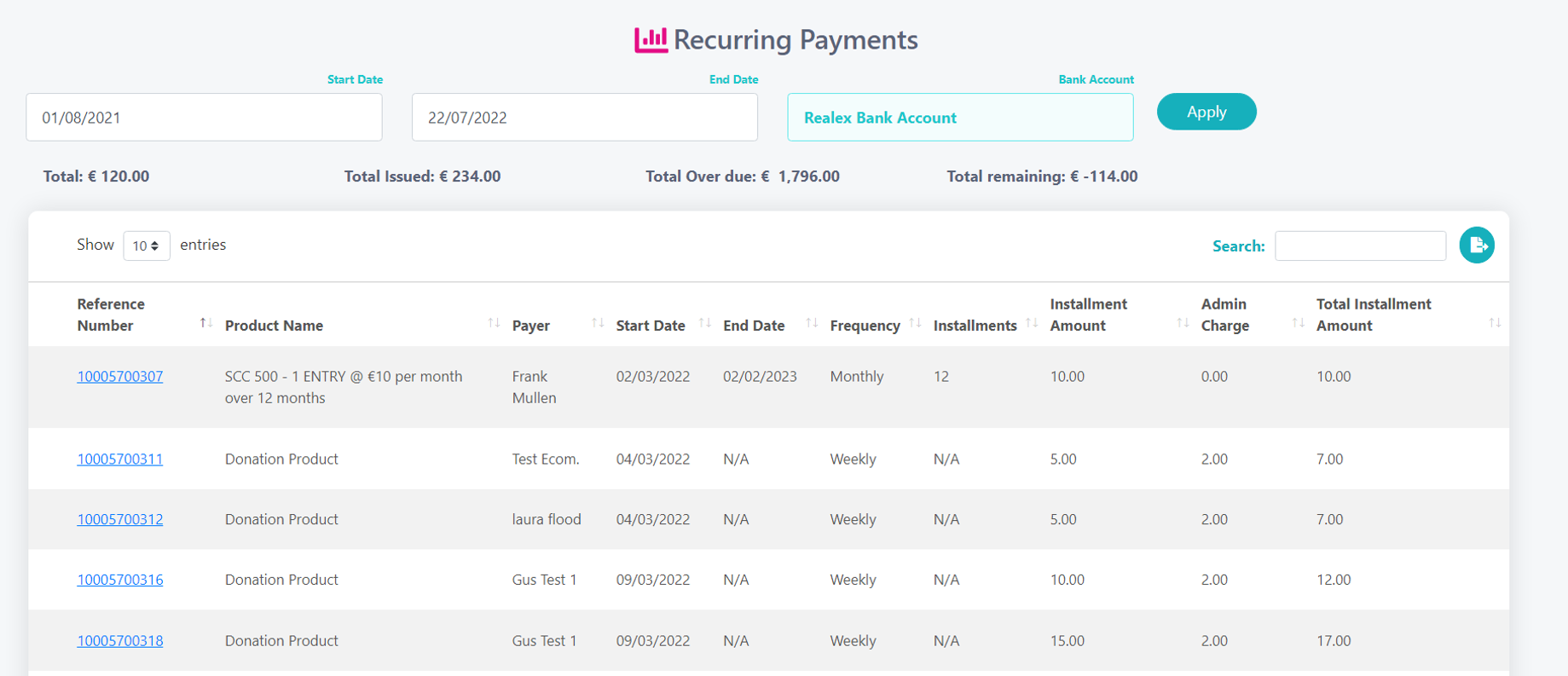
5. The report will show all recurring plans which were set up within the dates selected by you when generating the report.
6. You can click on the various headings, this will let you Sort from low to high and vice versa.
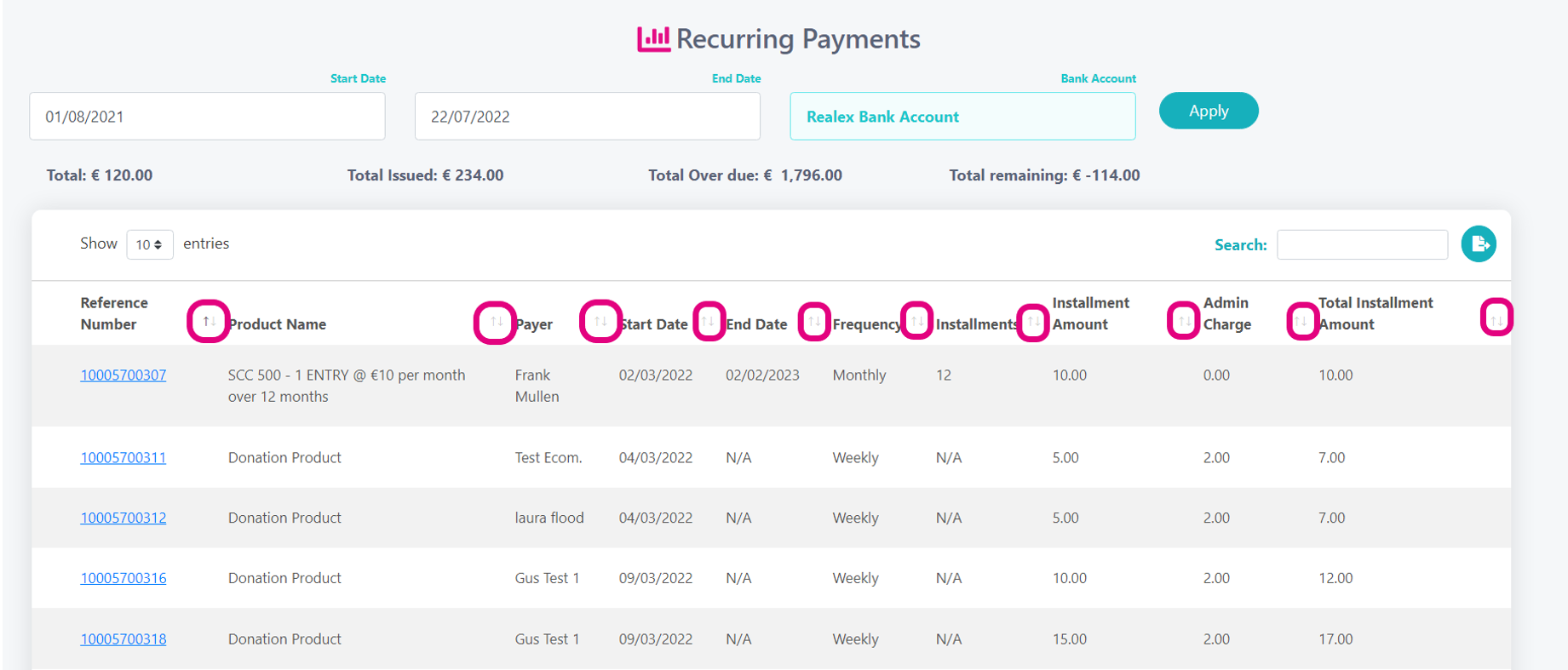
7. You can use the Search bar to find a payment quickly, by typing in a reference number, amount, product name or payees name.
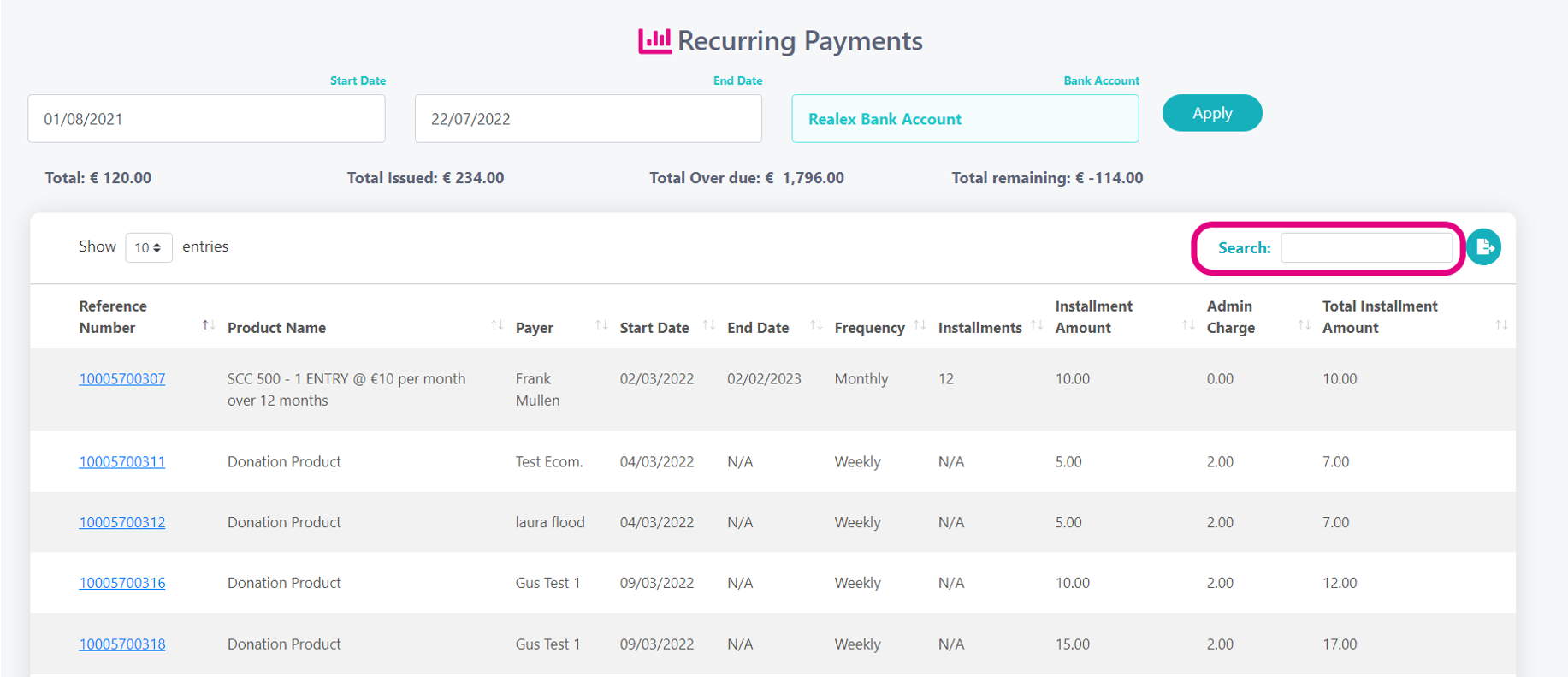
8. Next to the search box you will see the Export button click here to export your payments report to an excel format.
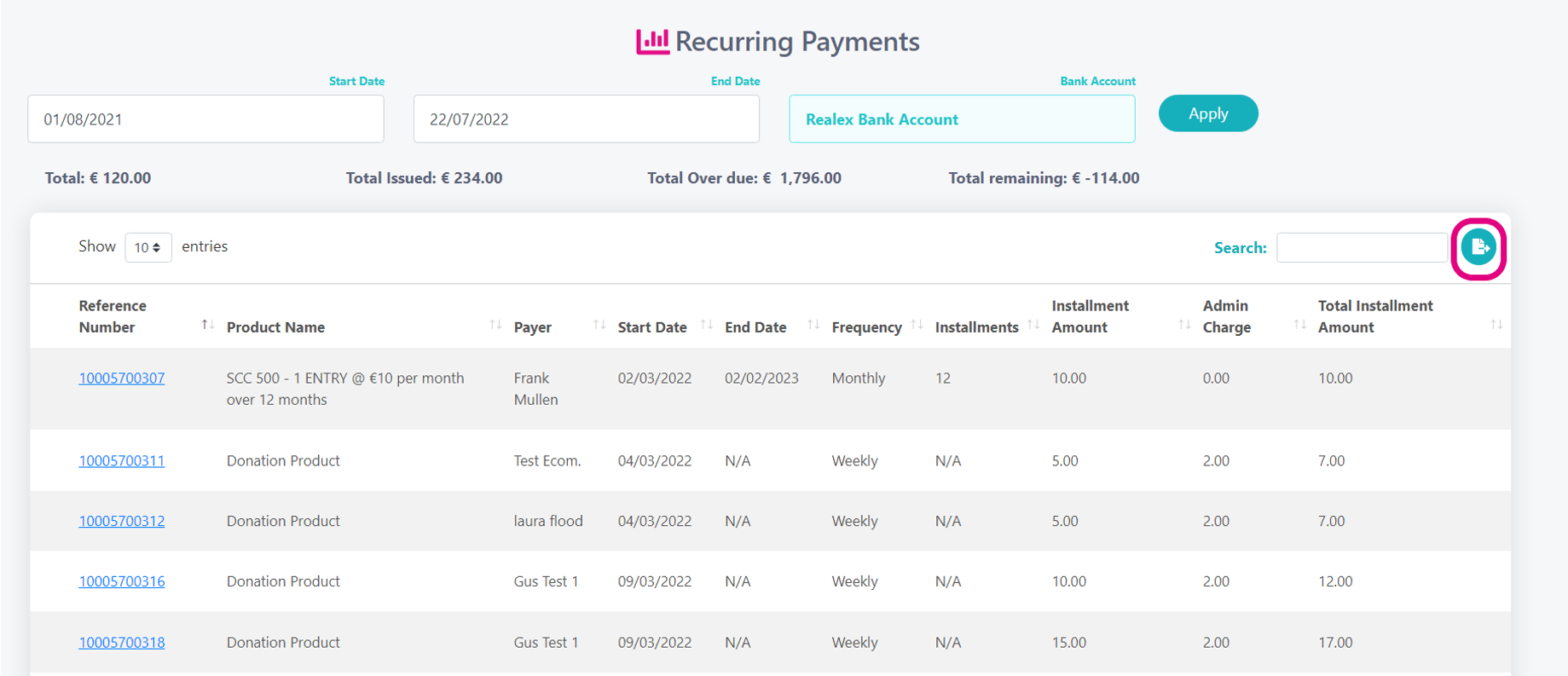
9. Totals Explained:

Total: This will show the total amount that will be collected from all recurring plans, within the date range you have selected. Please note this will only count recurring plans where a fixed number of instalments have been set.
Total Issued: This will give you a total of all instalments that have been issued from the recurring plans from within the date range you have selected.
Total Over due: This will show you the total amount of instalments that have failed, you can find more information on how to view failed payments here.
Total Remaining: This will tell you the amount of instalments that are still due to run. Please note this will only count recurring plans where a fixed number of instalments have been set.
Related Articles
-
Page: