List
The Payments List Report will allow you to search for all payments made to a bank account within a specific timeframe.
Follow these steps
1. On the home page, click Reports → Payments.
2. Select a Start Date and End Date.
3. Select a Bank Account you wish to report on from the drop-down list.
4. This will return a report that matches the criteria set out in the above steps.
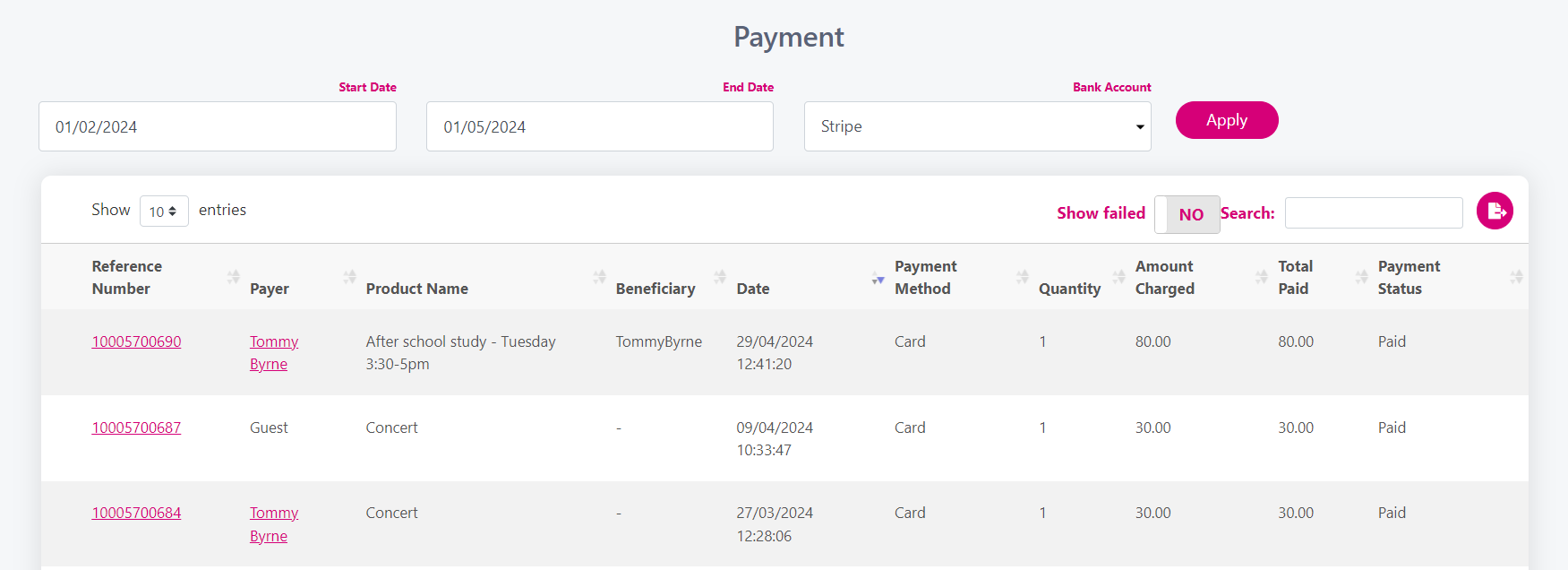
5. The report shows payments in real time, in descending order.
6. You can use the sort arrows on each column to rearrange the order of the data.
7. The Reference number is clickable, you can click on it to view further details about a payment.
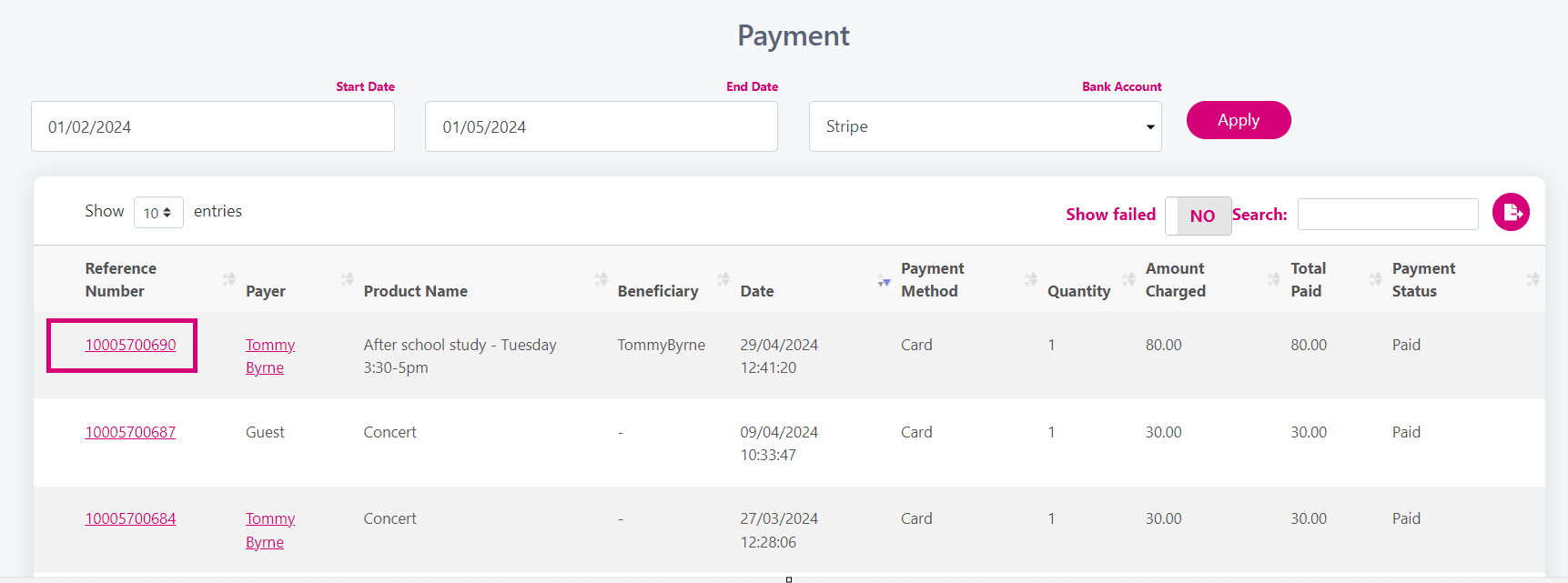
From there you can, view any questions that were asked/answered with the payment. You can edit the answers to the questions by clicking on the pencil symbol.
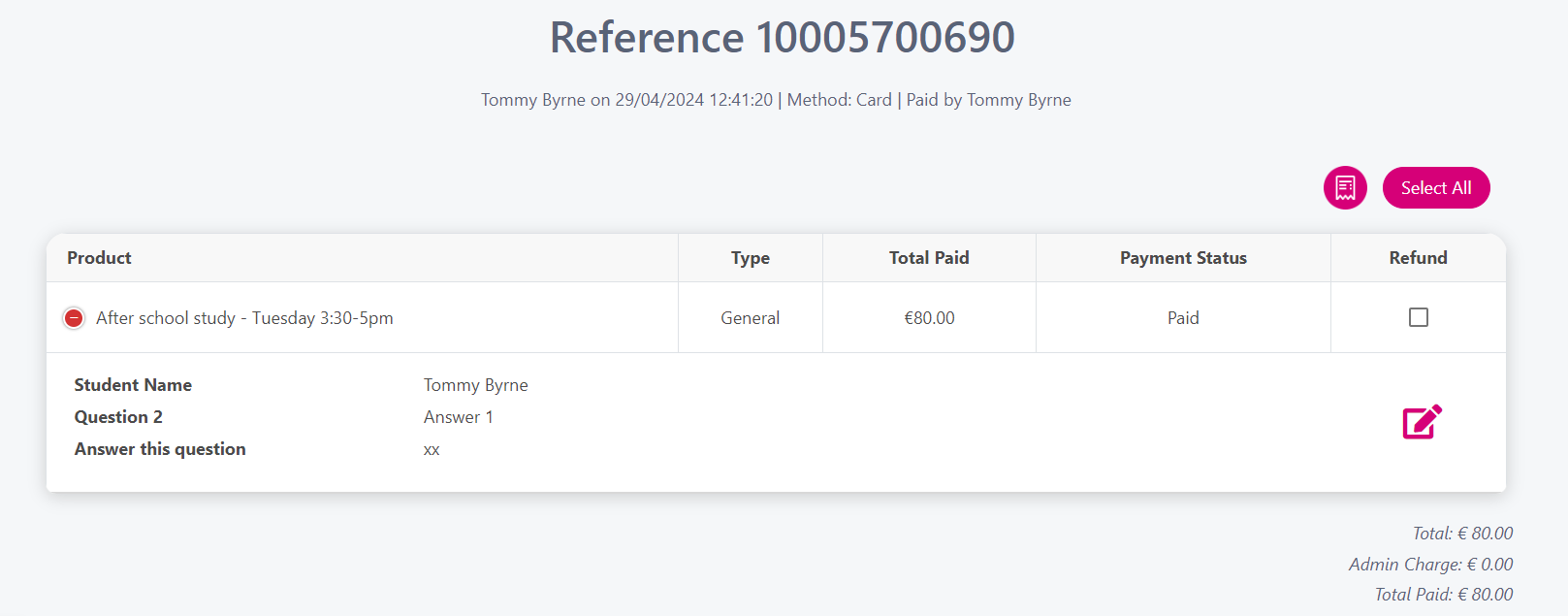
You can resend a receipt, by clicking on the receipt symbol and resending to the original email address or enter in a new email address.
To refund a payment you can tick the refund check box. Click here to learn more about refunds.
8. You can use the Search bar to find a payment quickly, by typing in a reference number, amount, product name or payee's name.
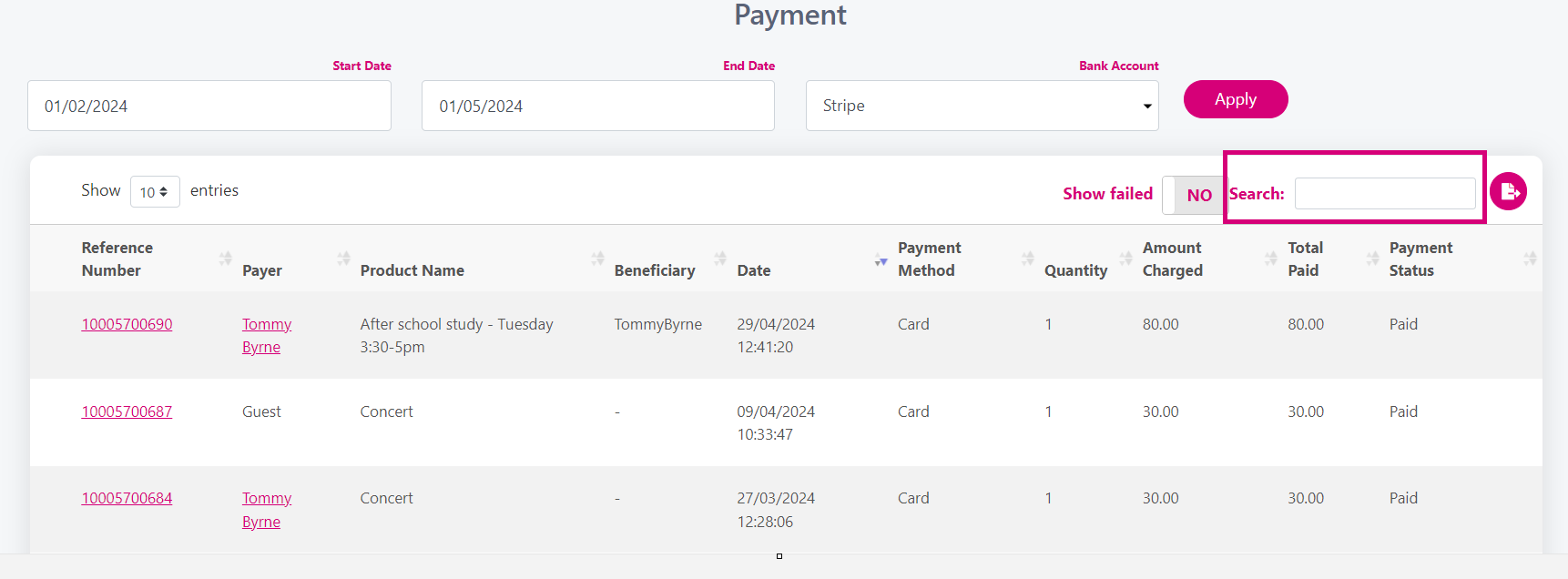
9. Next to the search box, you will see the Export button click here to export your payments report to an excel format.
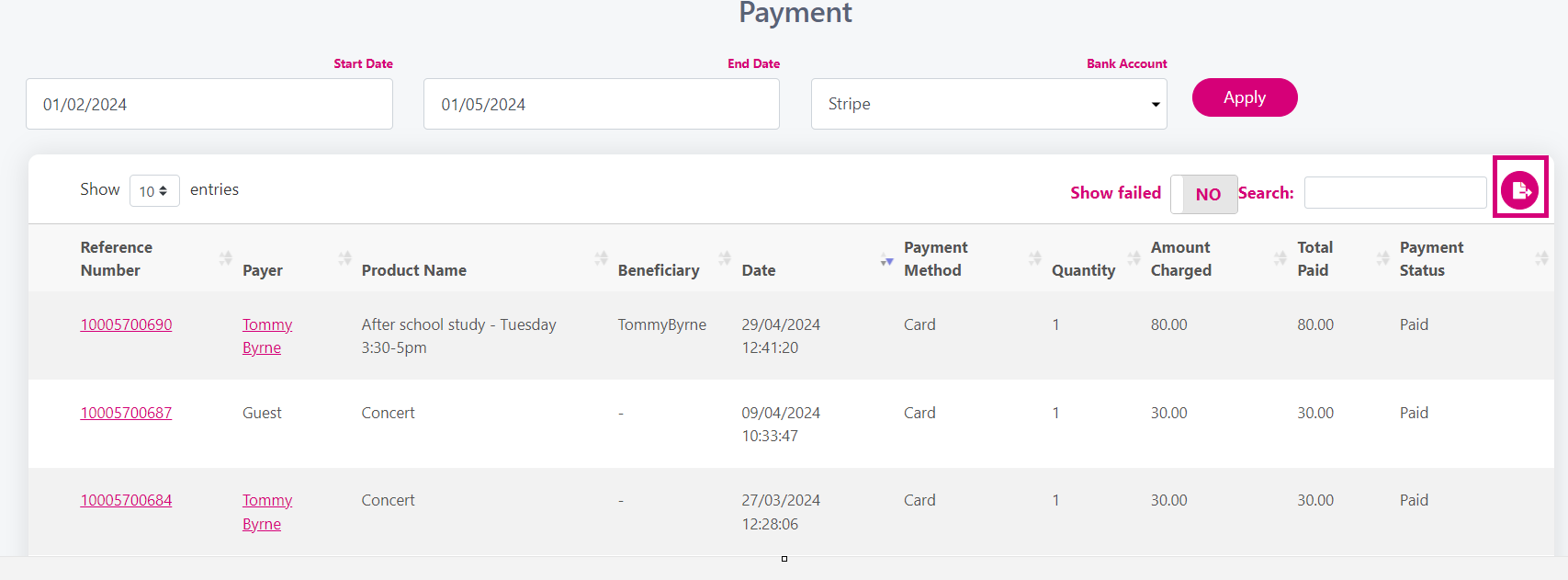
Related Articles
-
Page: