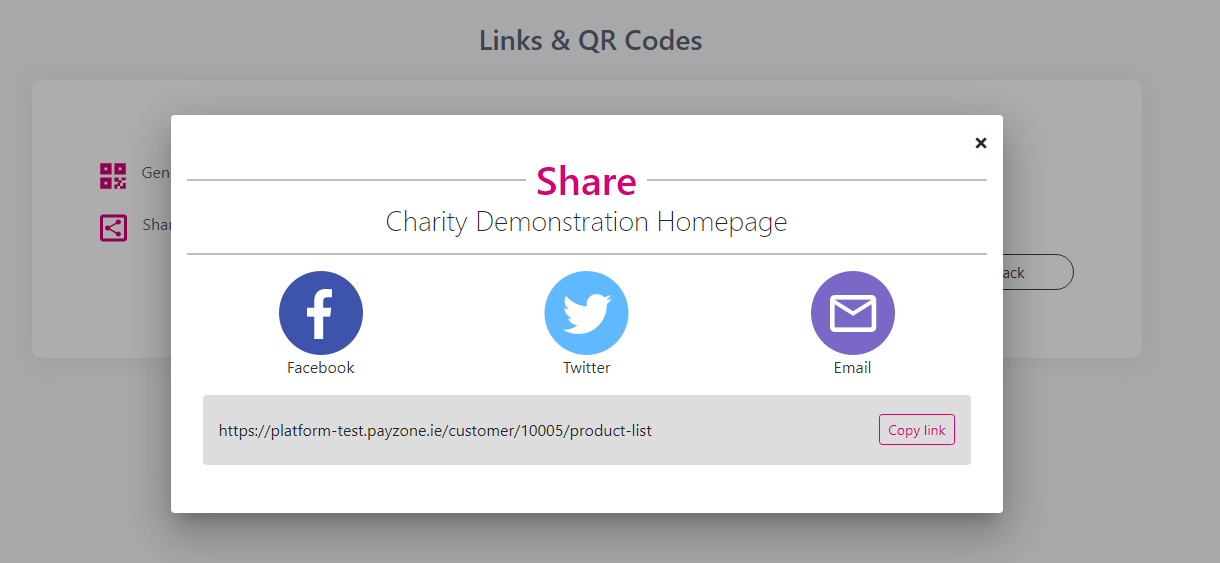Homepage
This article will go through steps on how you can mange your homepage. This is where your donors, members, customer etc. will view your product offering.
From your dashboard click on Manage → Homepage and you will see the below options.
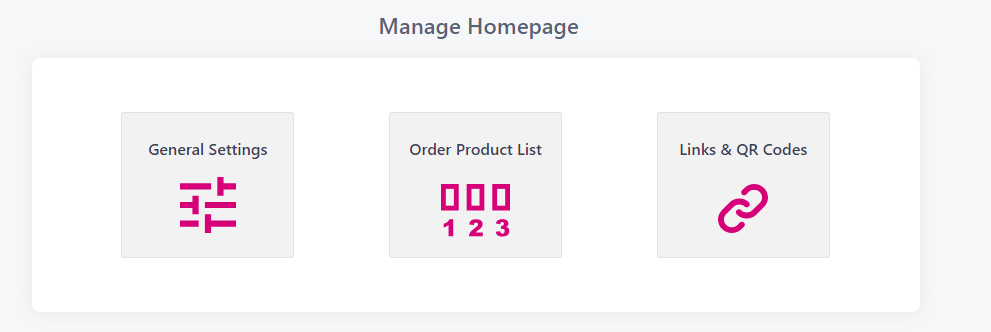
General Settings
From here you will find the following features
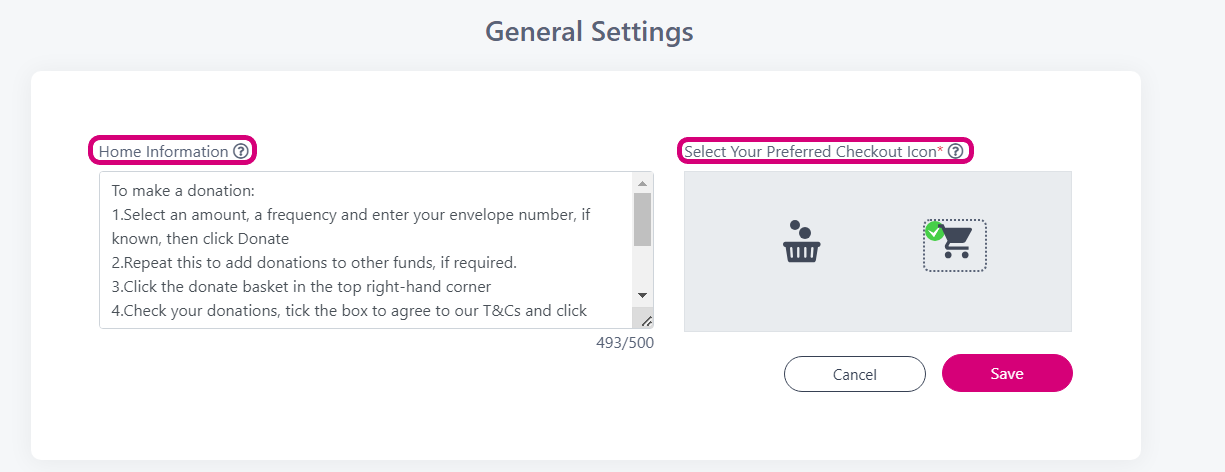
Home Information: use this feature to pass on an information message to your customers. Enter up to 500 characters and click ‘Save’ when you are done. This message will then show on your home page. Like the below example.
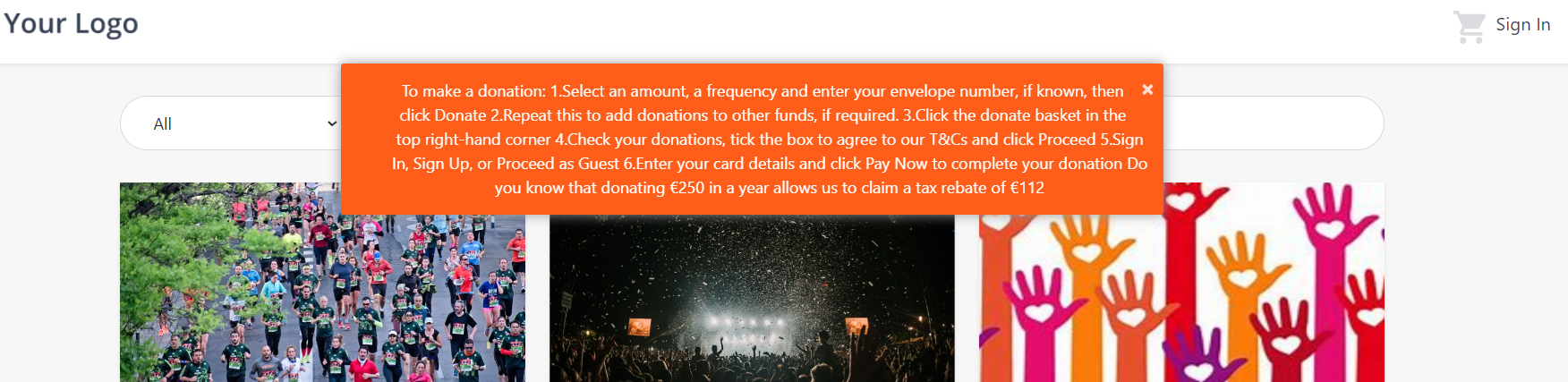
Select Your Preferred Checkout Icon: from here choose which check out icon your customers see when they add products to the cart/basket. Choose your preferred icon and click 'Save' to update this on your home page
Order Product List
This option allows you to sort the order of your products and control what order they appear in on the homepage.
Hold down on your mouse on the product you want to move and you can drag it up and down the screen and drop it where you want it to sit.
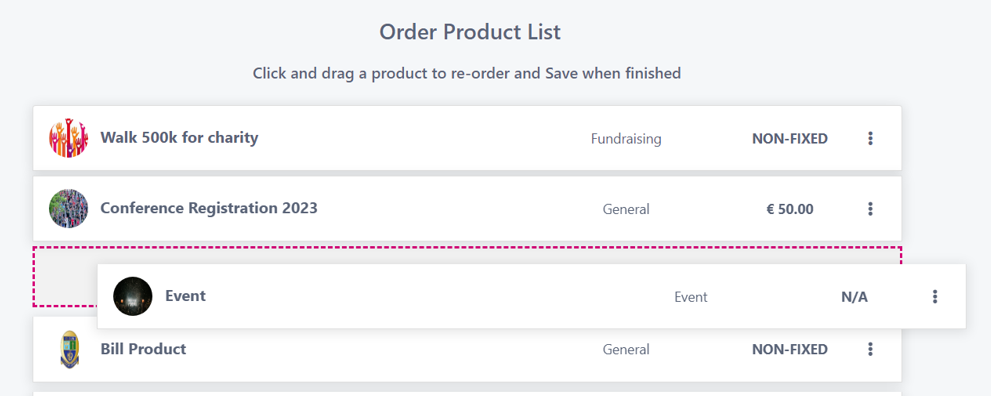
You can also click on the 3 dots beside the product, this will give you the option to move the product up/down one space and also to move it to the very top or very bottom of the list.
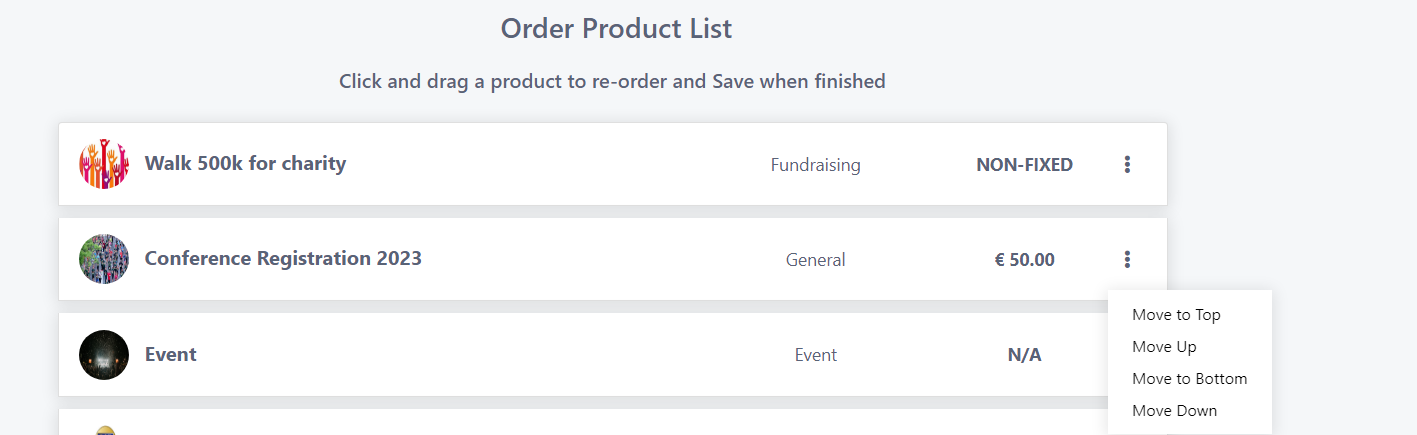
When you have finished ordering the products, make sure to press ‘Save’ at the bottom of the page so your changes are updated on the homepage.
If you press ‘Cancel' at any stage through the process, no changes will be saved and the homepage will not be updated.
Links & QR Codes
From here you can Generate a homepage QR Code which you can use on posters, marketing material etc. when a customer scans the QR Code they will be brought to your homepage and they will able to view all your products.
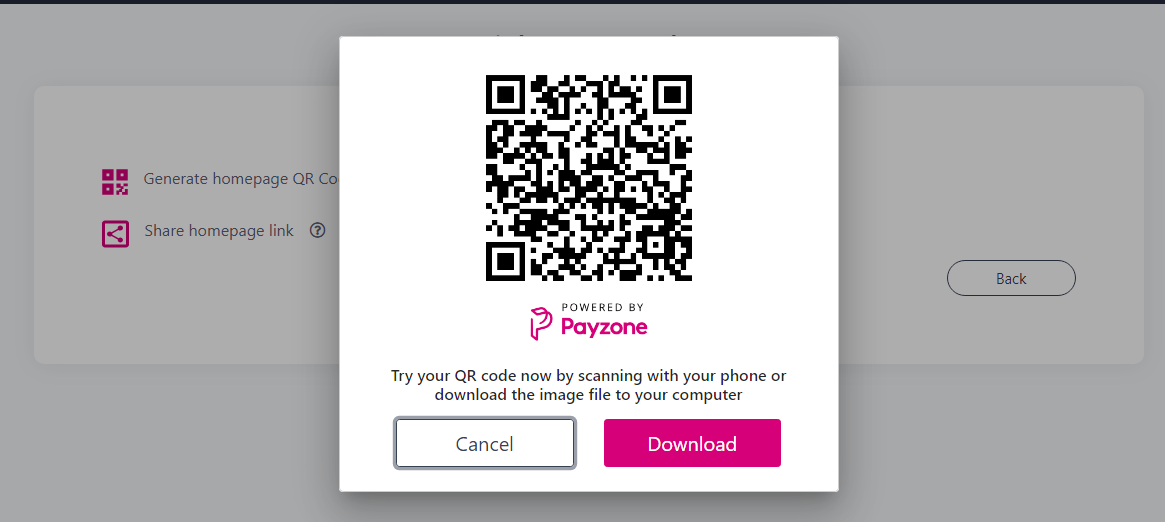
You can also Share a homepage link, choose to share the direct link to your homepage via Facebook, Twitter, or Email or copy the link and share it via WhatsApp or SMS.