Campaign
This article will outline how you can edit, archive, view contacts, view payments for your campaigns.
From the menu structure select Manage → Campaign
You will be brought to the below screen, where you will see all your published, unpublished & incomplete campaigns.
Switch the ‘Show Archived’ toggle to YES to view any campaigns you have previously archived.
Use the 'All’ dropdown list to filter your published, unpublished & incomplete campaigns.
Use the Search Bar to search for keywords/numbers to find a campaign.
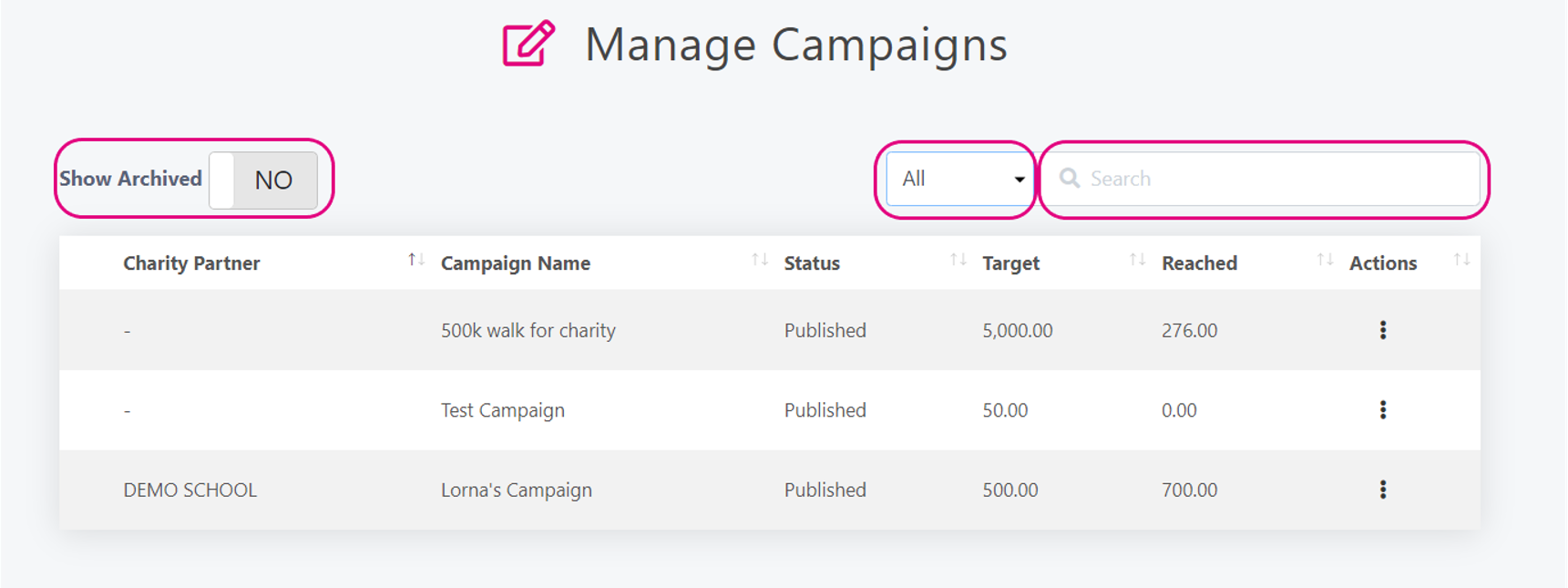
Click the 3 dots beside any campaign to view all the various options.
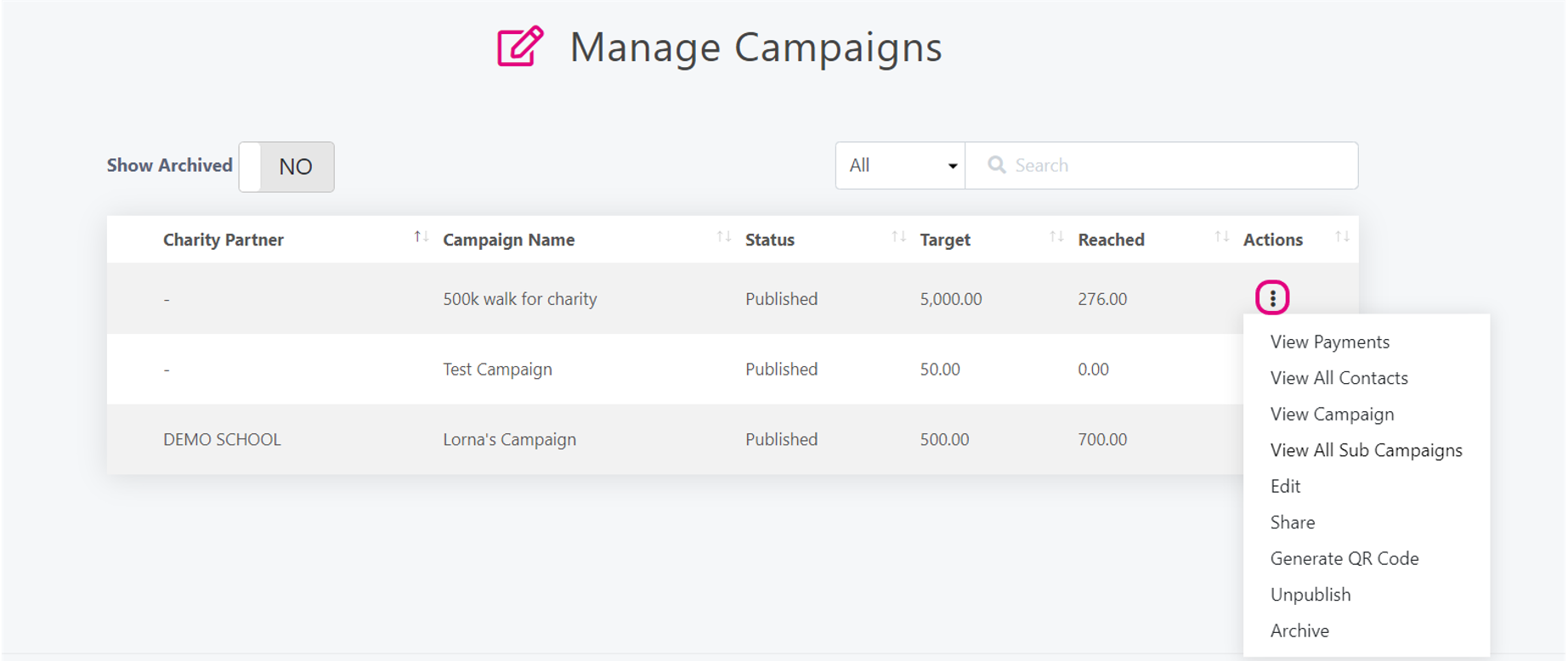
View Payments - use this option to see all payments that have been made to your campaign.
Organisation Name & Organisation Campaign Title will only be filled if a payment has come from a sub campaign.
You will be able to review messages that donors have published under the Message Published section. If you wish to hide a particular message you can untick the message from the Public column.
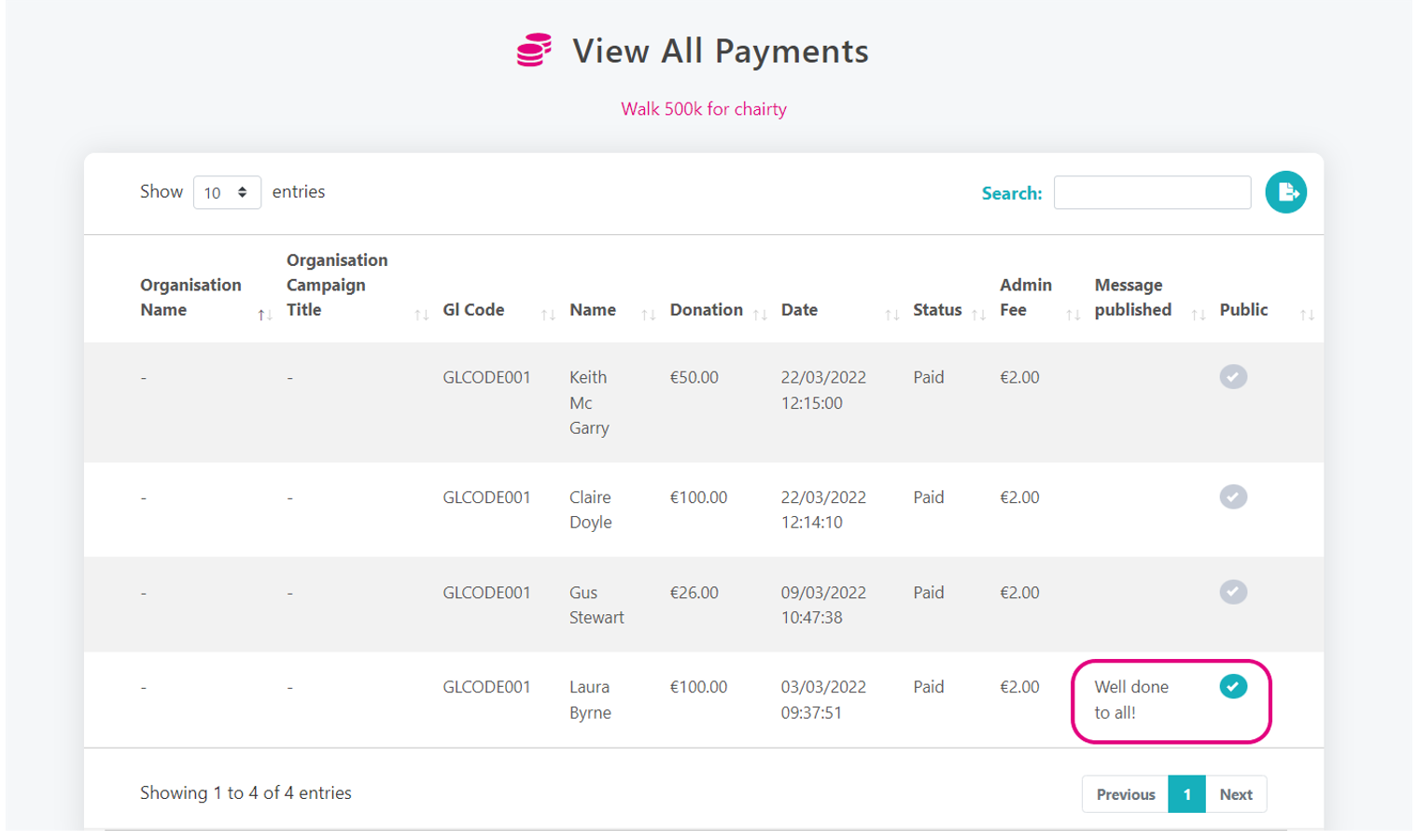
View All Contacts - Use this option to the Name & Email of all donors.
Marketing Opt In - If marked as Yes this means the donor has agreed to receive future communication from your organisation. If marked as No the donor can only be contacted for operational reasons.
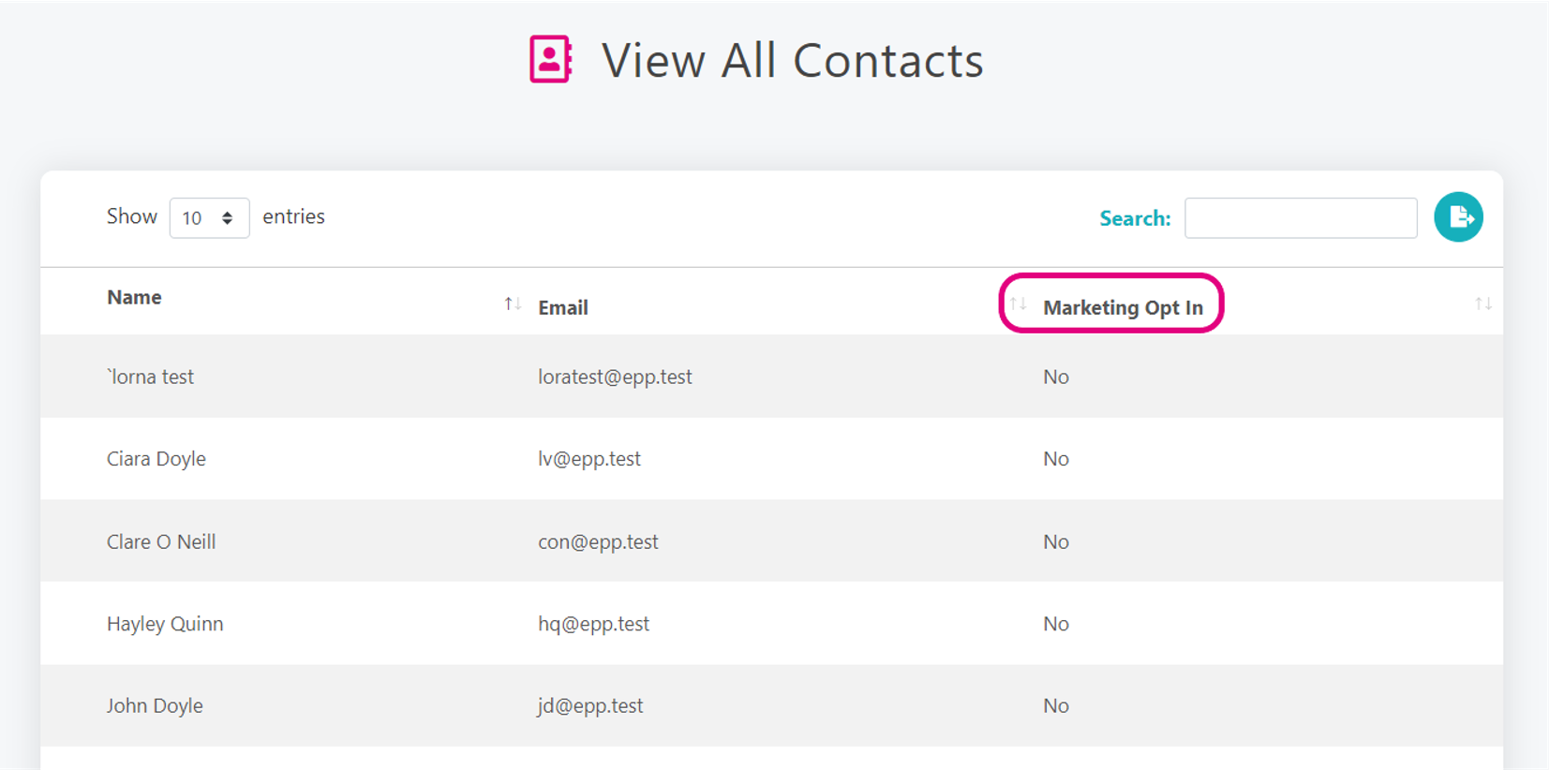
View Campaign - Use this option to bring you to the landing page of the campaign, a really hand option to view how your campaign looks.
View All Sub Campaigns - This option will show any sub campaigns which have been created off your main campaign.
Edit - Edit any part of the campaign, for example the title, description, target, planned end date etc. through this function.
Share - Share the campaign through email, Facebook or Twitter with a couple of simple clicks. There is also the option to copy a link which can be used on WhatsApp, text messages, Instagram to name a few.
Generate QR Code - Generate a QR Code for your campaign, this can be included on any posters, flyers etc.
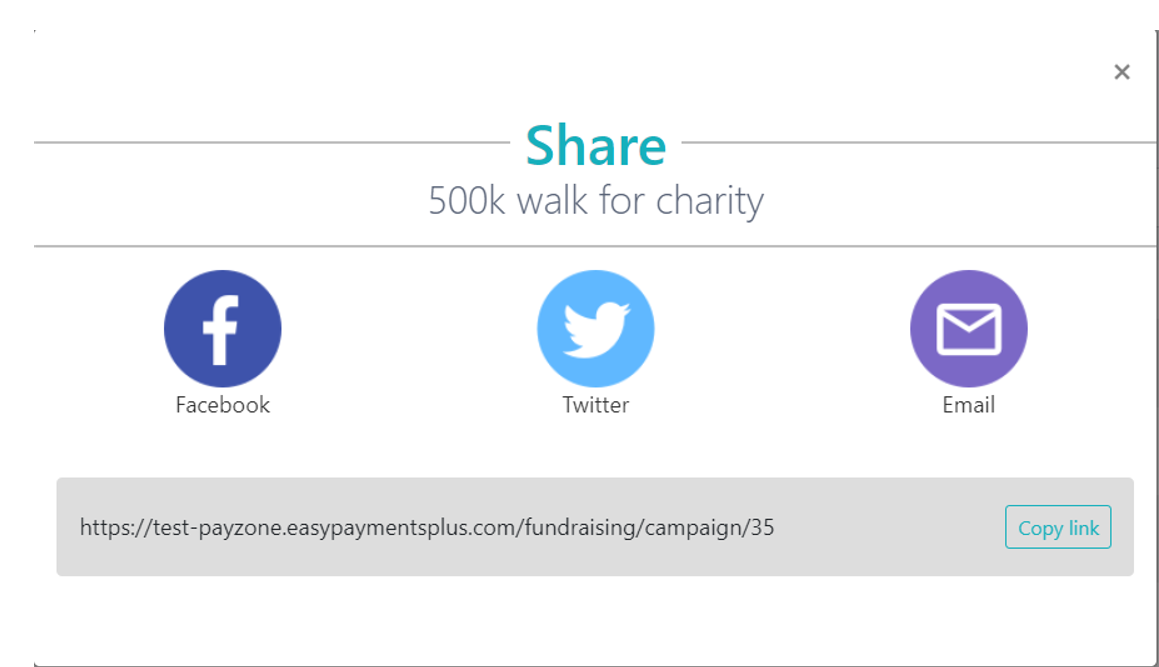
Unpublish/Publish - Make the campaign unavailable by unpublishing it or make the campaign variable by publishing it.
Archive - If you are finished with the campaign you can archive it so it moves away from your active campaigns, you can always bring this back by using the ‘Show Archived’ toggle and choosing to ‘Restore’ it.