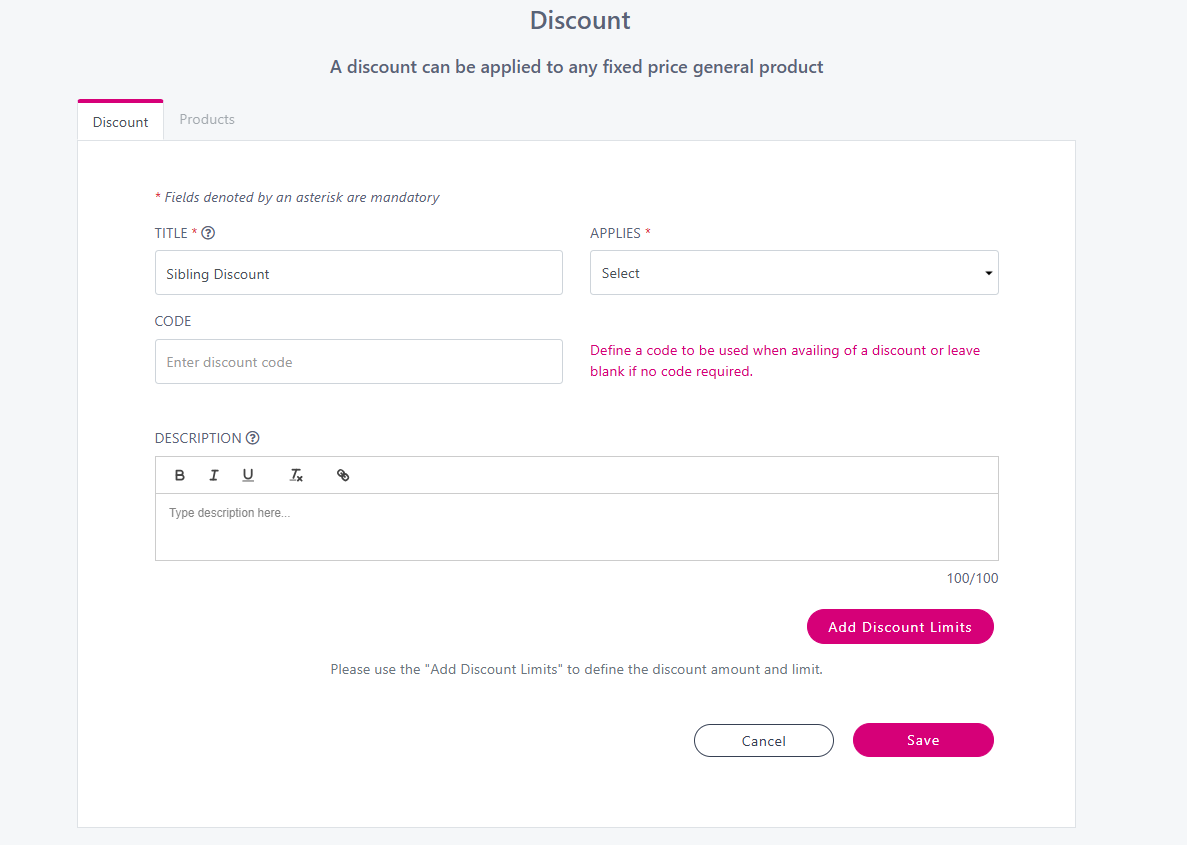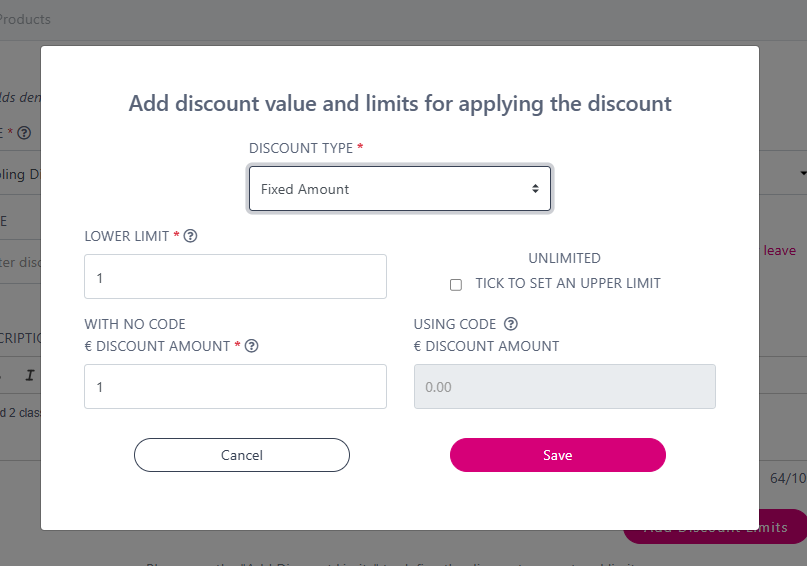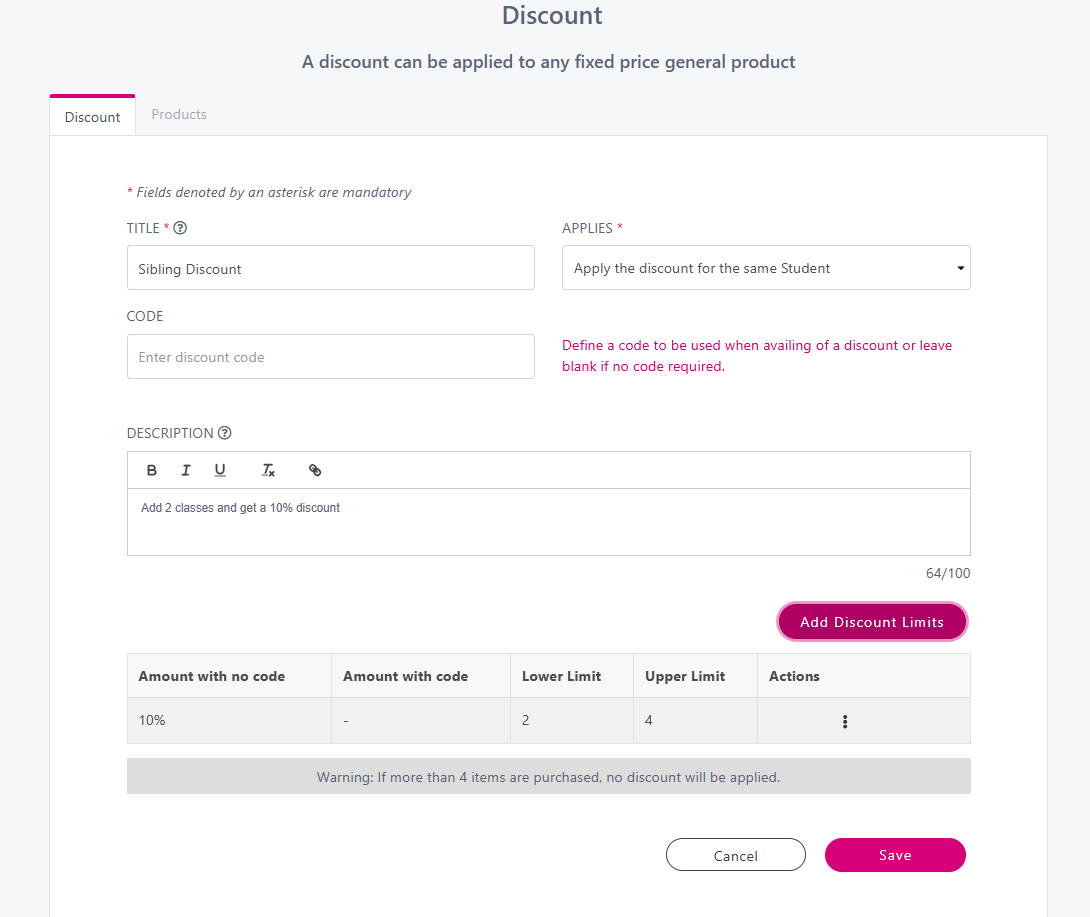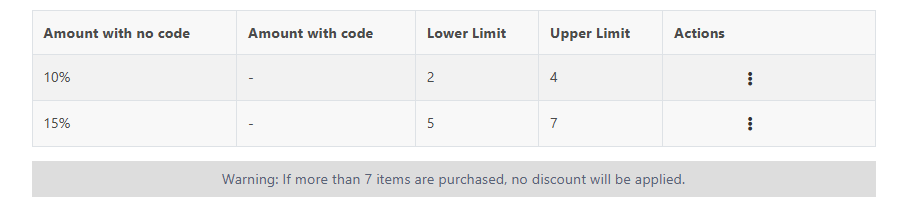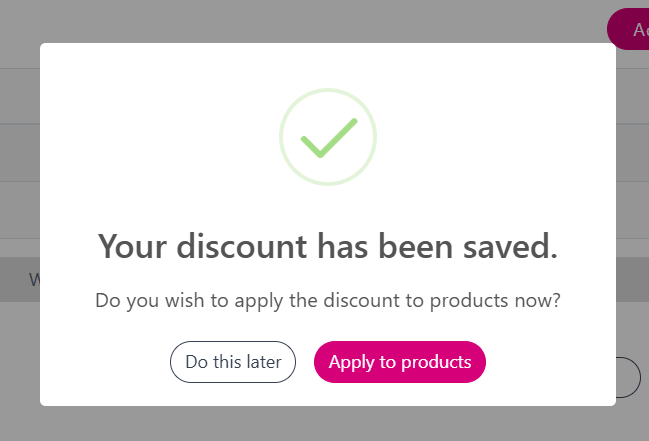How to create a discount (with no Code)
Use this feature to give your customer discounts. This can be a % amount or a fixed cost amount. You can put limits on the amount of discount a customer receives.
From the dashboard select Manage → Discounts.
Click on Create Discount to get started.
You will see the below screen.
Title: Give your discount a name to help you identify it. This is not displayed to your customers.
Applies:
Choose Always apply the discount to apply the discount to any products added to the basket, regardless of who they are being purchased for.
Choose Apply the discount for the same student/member to only apply the discount when the same beneficiary buys the products.
Description: Add a discount description that will be shown to your customers. For example ‘Add more than 2 items classes to receive a 10% discount.’
Then click ‘Add Discount Limits’ to set the discount parameters.
You will see the below screen:
Discount Type: From here decide it you want to give a Fixed Amount or a Percentage discount.
Discount Amount: Enter in the discount amount i.e. €5.00 if its a fixed amount and 10 for 10% if you have chosen a percentage amount.
Setting Limits on Discounts
The Lower Limit relates to how many items need to be added to the basket before the discount kicks in. For example if you set it to 2, 2 items will need to be added to the basket and the discount will be taken off the 2nd item.
If you want to set an upper limit, tick the box, otherwise it will be Unlimited, meaning that the discount will keep applying for as many items that are added to the basket. For example if the discount kicks in after 2 items are added, then the 3rd, 4th, 5th, 6th etc items will also be discounted.
Setting an Upper Limit, if I set an upper limit of 4, this means that only the 2nd, 3rd and 4th item will receive a discount, if a 5th item is added it wont receive a discount.
Once you are finished configuring your discount press Save. You will be returned to the below screen.
You can add more conditions to this discount by repeating steps 4 & 5 above. For example saying that the customer will get 15% discount on the 5th, 6th and 7th item they add to their basket.
Once you are finished configuring your discount, click Save.
You will get the following confirmation message.