Products
This article outlines everything you need to manage your products.
Manage Products Main Display
From the menu structure, click Manage → Products.
All your products will be displayed on the below screen.
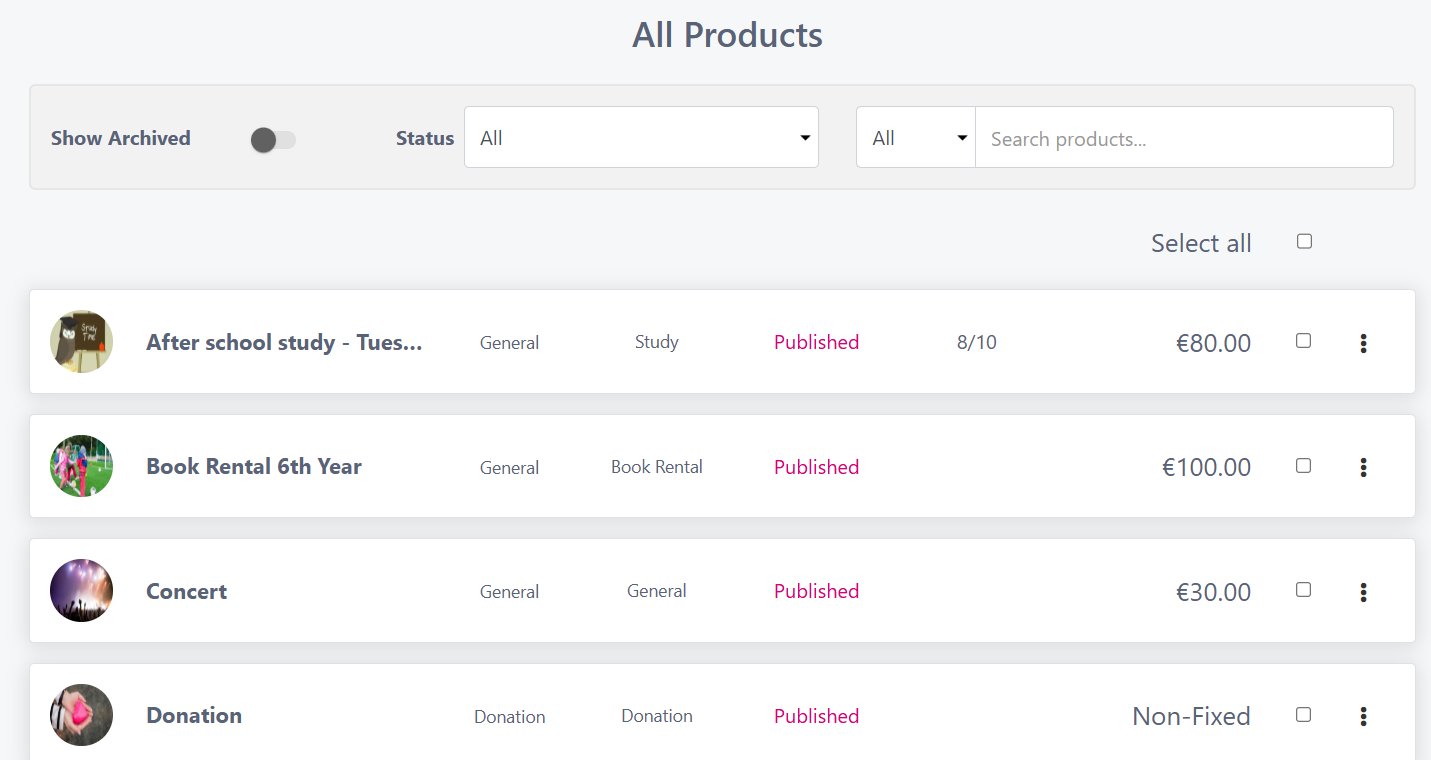
Show Archived - Switch this toggle on to view all your archived products.
Status - Use this filter to view your products by their state, i.e. view all Published products.
All - From here you can choose from your product categories
Search Products - Type any key words into the search box to easily find them.
Apply an action to all Products
Use the Select All option to select all products and apply the same action to them.
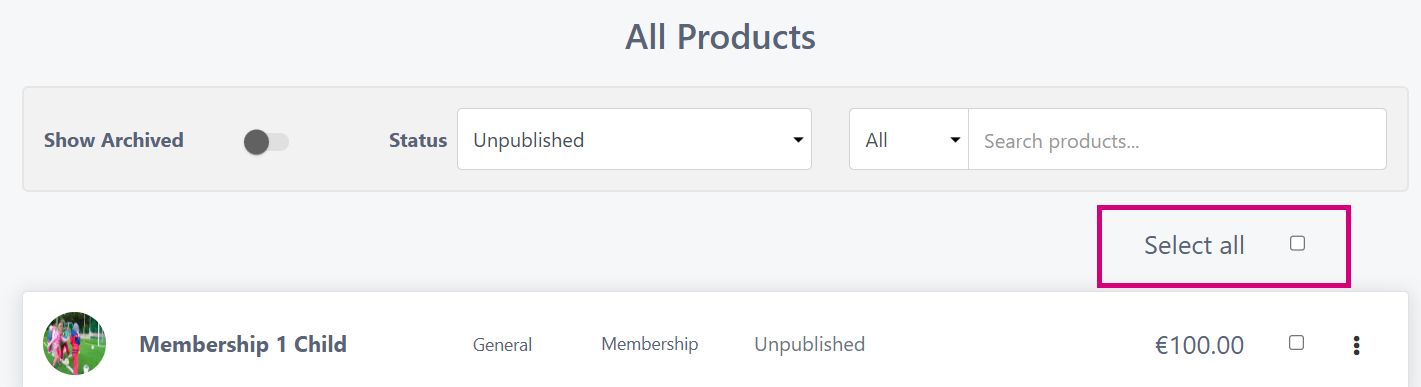
Choose a status of products you want to apply the same action to and then click ‘Select All’ or you can individually select the products. Click on the 3 dots beside select all and select the action you wish to take.
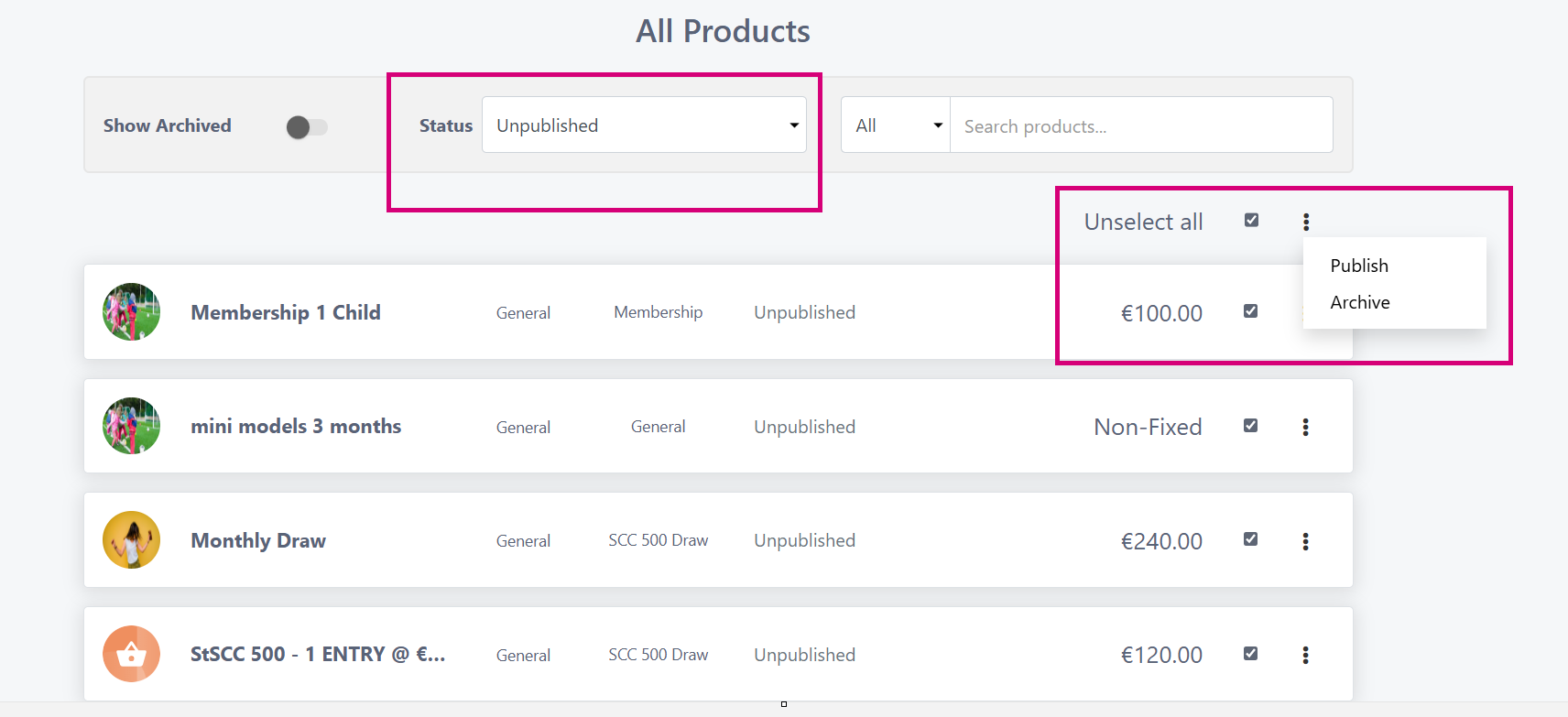
Individual Product Actions
Click the 3 dots beside any product to see more options.
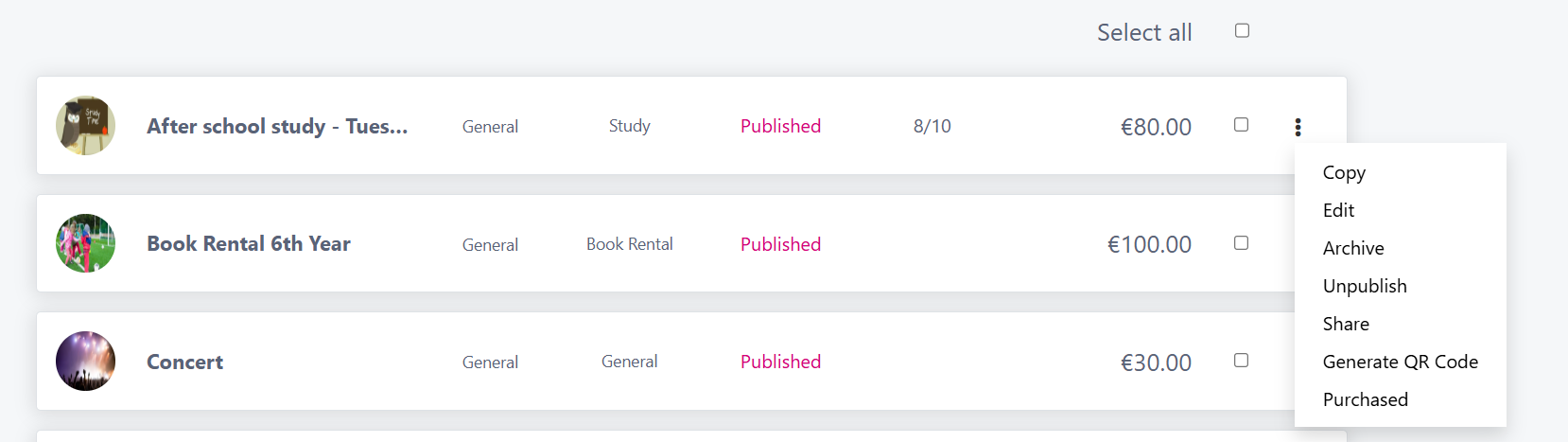
Copy - Use this function to copy a product, this handy when you might want to use all the attributes of an existing product and just give it a different name.
Edit - Use this to edit any field on an existing product, maybe change the description or update a price.
Archive - Use this to move the product to the end of the screen when you are no longer using it.
Unpublish - This will remove the product from public view and mean that users can no longer make payments to this product.
Share - Share your product to Facebook, Twitter, an Email or simply copy a link that you can share in a text message or via WhatsApp.
Generate QR Code - Generate a QR code for your product, this can be use on leaflets or printed out and displayed wherever you want. Read more on QR Codes here.
Purchased - Use this report to report on customers who have purchased this products. Read more here.