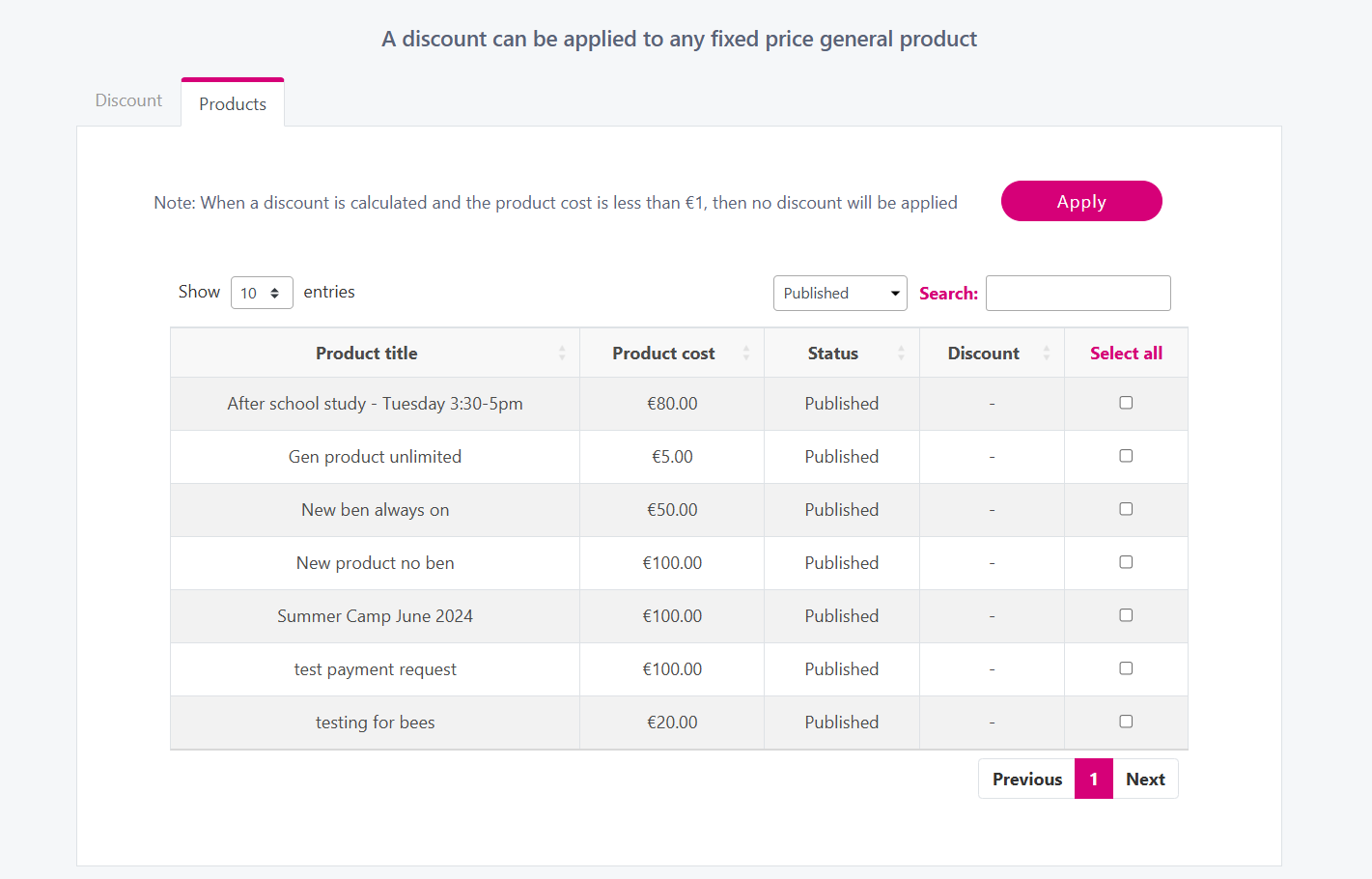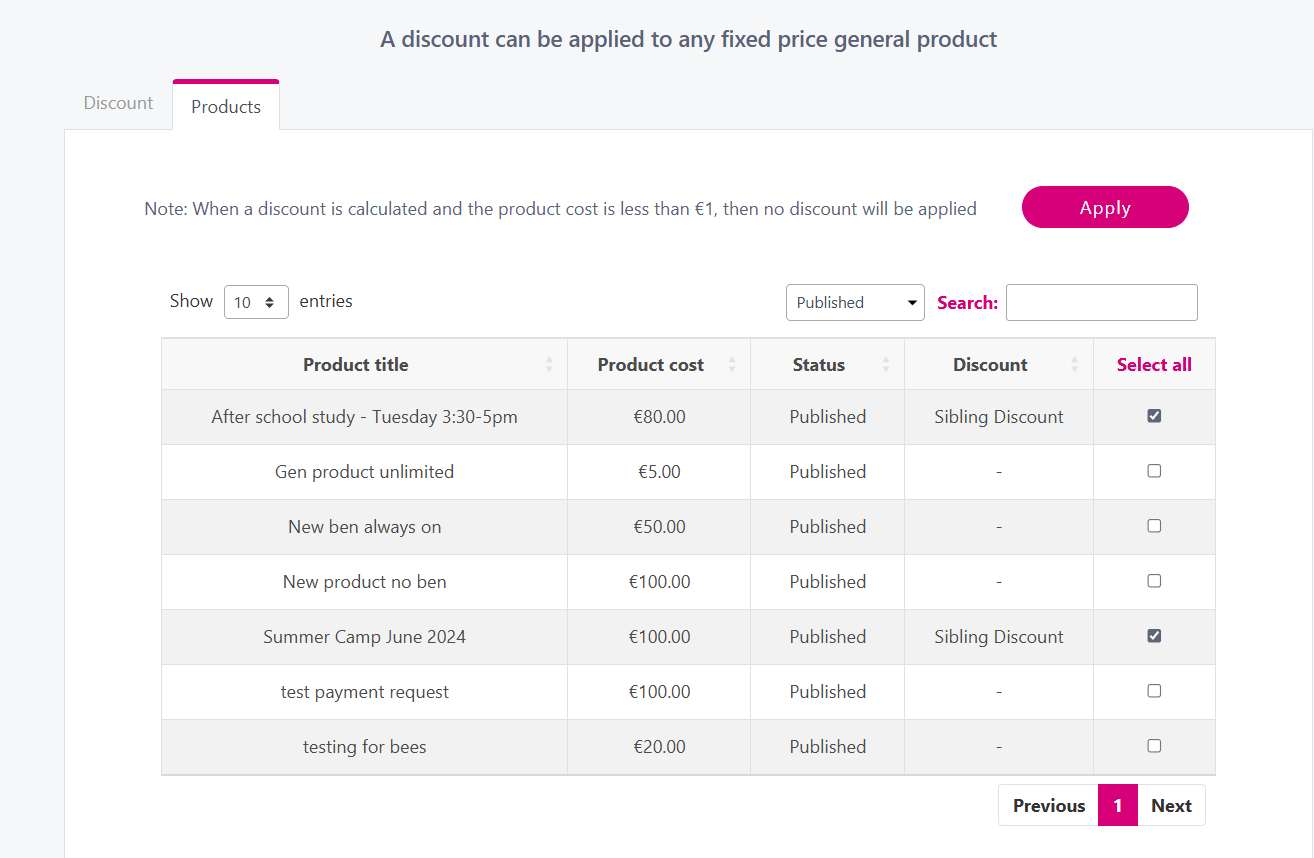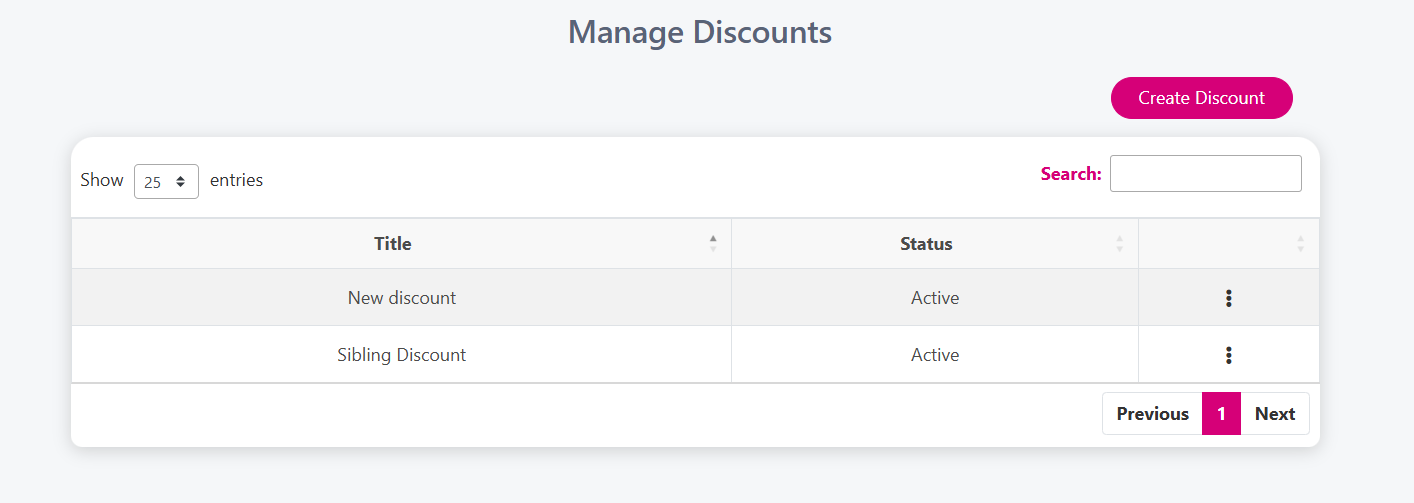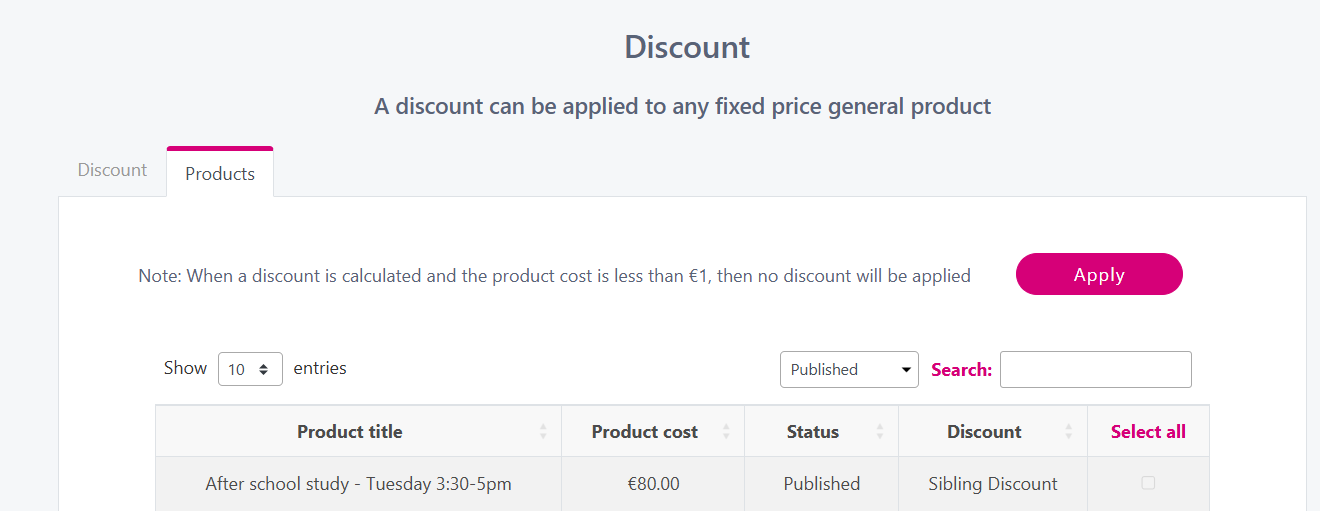Applying a discount to a product
Following on from the creating a discount article, this article will explain how to add discounts to a product.
Instructions
You will be shown all your published products as default, you can change this by clicking on the Published drop down list.
Select all the products you wand to add the discount to and click Apply.
You will receive a success message and then be returned to the table to view which products the discount has been added to.
Managing Discounts
Go to Manage → Discounts.
From the table you will see all discounts that have been configured.
To Edit and discounts or add them to more products, click on the 3 dots to the right of the discount.
From there you can click on the Products tab if you want to add or remove the discount from a certain product.
If you want to edit the discount, from the discount tab, click on the 3 dots beside the discount and you can Edit or Delete or delete the existing discount.