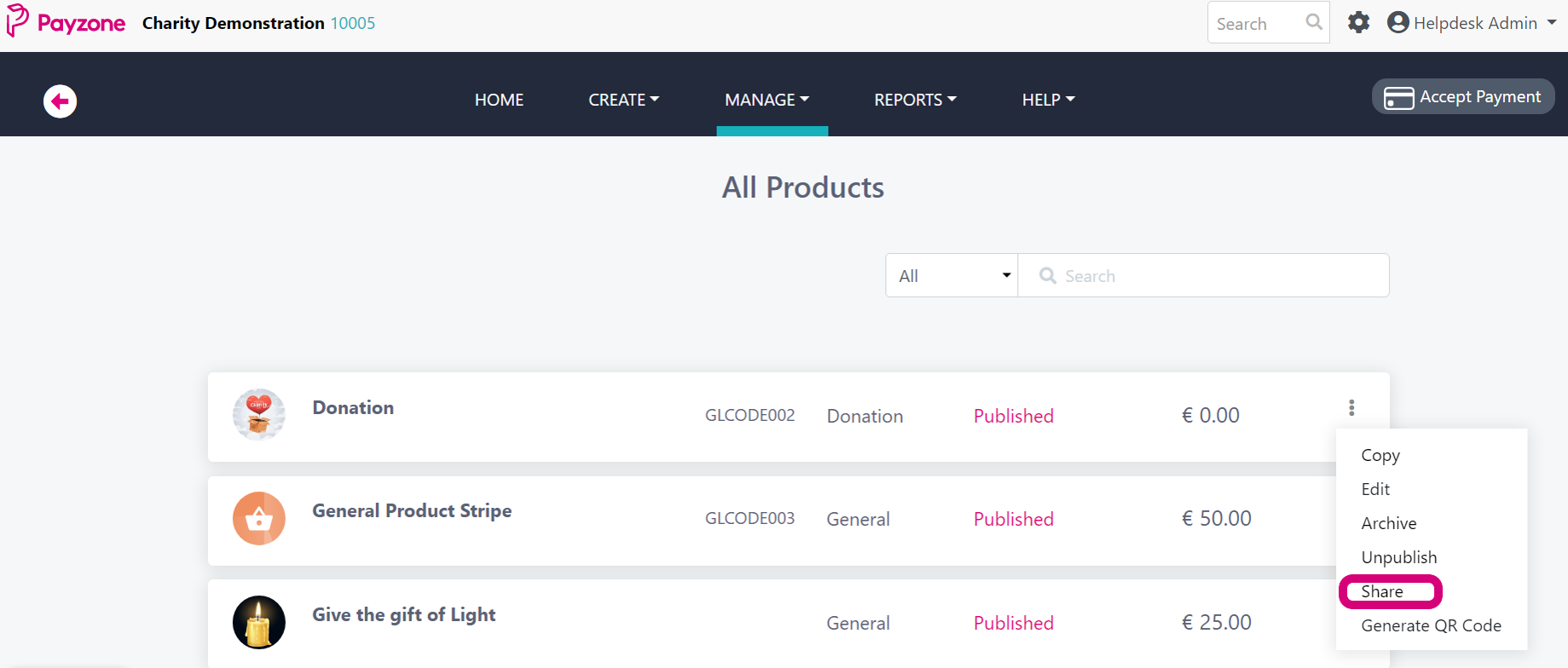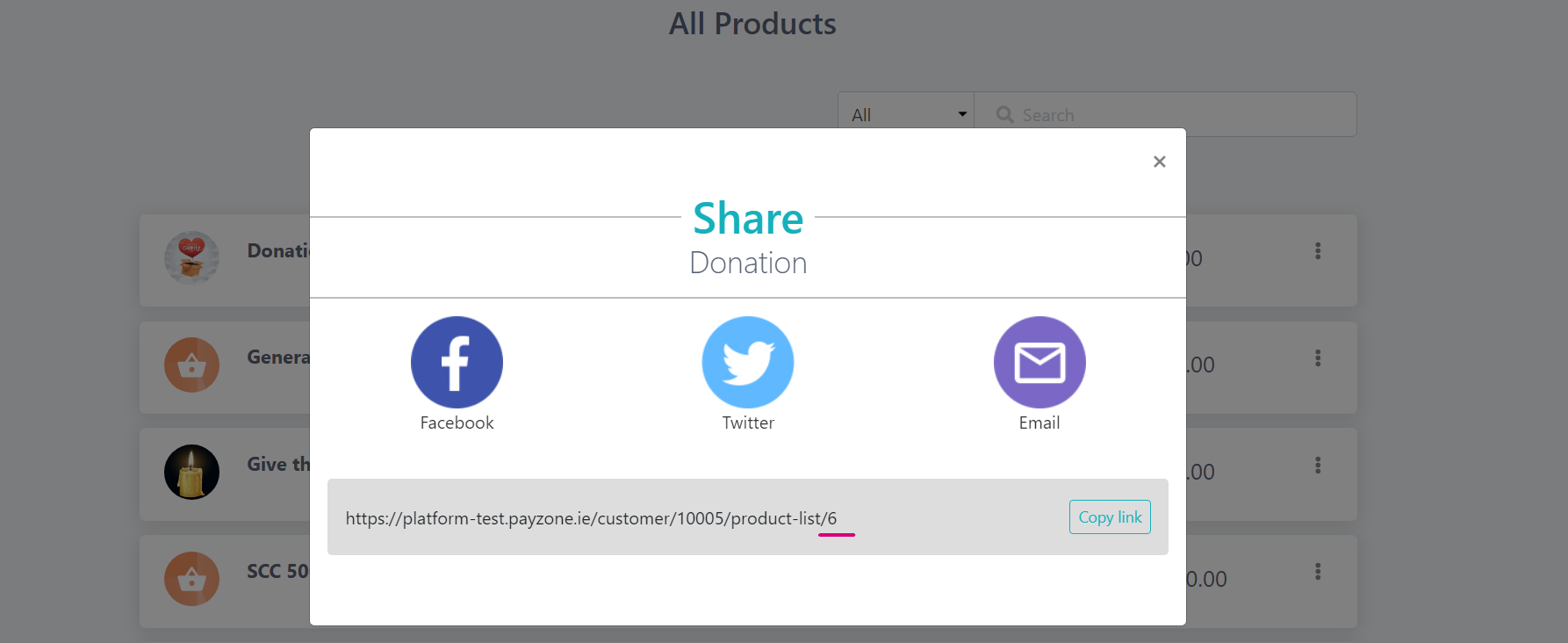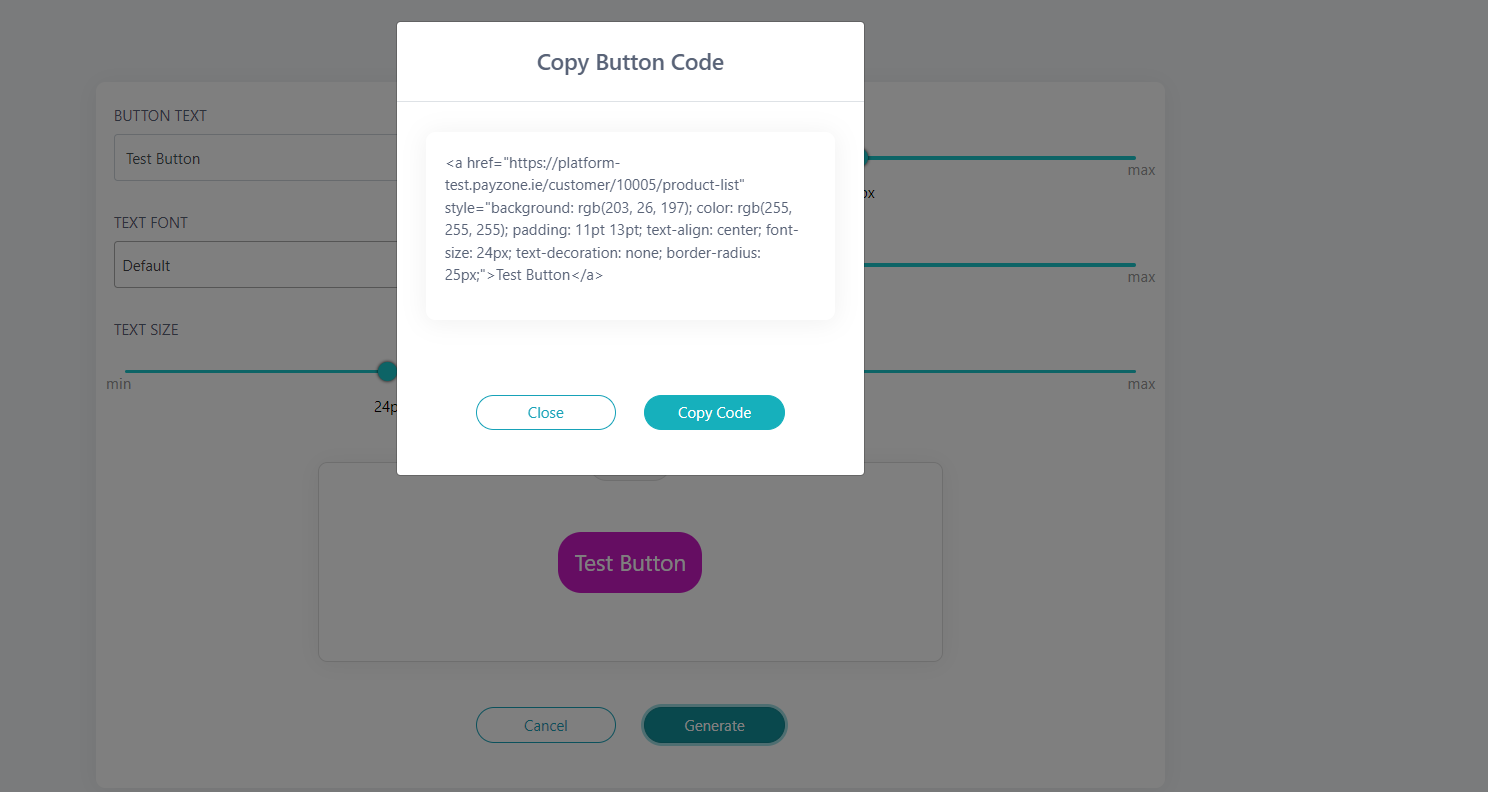Create a button for a specific product
This article will go through how you can create a button for your website, that when clicked, will show the user a specific product.
Follow these steps
Go to the product you wish to create the button for and click the 3 dots to the right of the product and click ‘Share’.
From there you will find the ID of your product. You will see an example below, the product ID is underlined. The product ID comes straight after the '/ '. It can be any number of digits.
Next go to your setting icon beside your name on the top right of the screen. From there select ‘Button Creation’.
Customise your button however you like, when you are done click ‘Generate’.
Copy the code and paste it into anywhere you like, this will differ for everyone, but maybe you are copying it straight into your website.
The key part is when you paste it wherever it needs to go you need to add a piece to it. For example if we copy the code from the above screenshot here:
<a href="https://platform.payzone.ie/customer/10000/product-list/details/6" style="background: rgb(203, 26, 197); color: rgb(255, 255, 255); padding: 11pt 13pt; text-align: center; font-size: 24px; text-decoration: none; border-radius: 25px;">Test Button</a>You will see we have added ' /details/6 ' to the end of the above sentence. This will now create the button for your website for a specific product.